How to Check if Someone is Using Your Wi-fi
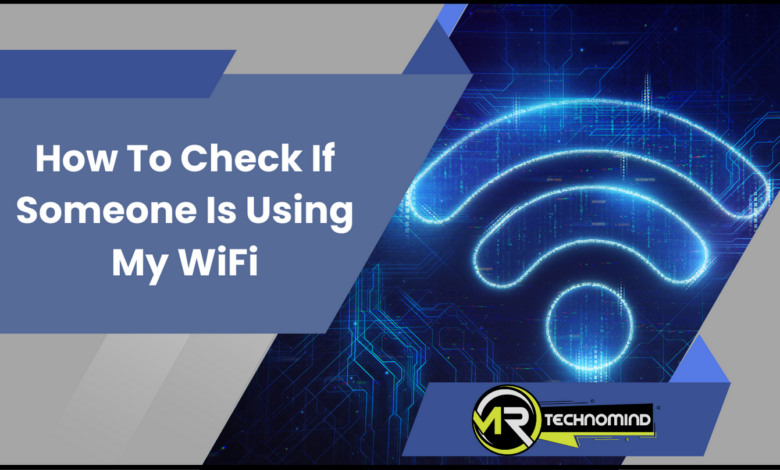
Do you ever suspect that someone might be using your Wi-Fi without your permission? This is a common concern for many who want to secure their network.
With so many devices connected to Wi-Fi these days, it can be hard to tell if someone is leeching off of your connection. Luckily, there are a few easy ways to check if someone is using your Wi-Fi.
Firstly, it’s essential to understand why you should even care if someone else is using your Wi-Fi. Not only can it slow down your internet speed, but it also puts your personal information at risk. Someone who gains access to your network could potentially steal sensitive data such as bank account information or login credentials.
In this article, we’ll go over some simple steps you can take to check if anyone is accessing your Wi-Fi without permission and how to secure your network from unwanted users.
How to Check if Someone is Using Your Wi-fi
Are you worried that someone might be using your Wi-Fi without your permission? It’s not uncommon for people to use someone else’s Wi-Fi signal without their knowledge. Fortunately, there are some simple ways to check if this is happening.
| Steps | Description |
|---|---|
| Step 1: Access your router’s configuration page | Open your web browser and type the router’s IP address in the address bar. To find the IP address, refer to the router’s manual or search online. |
| Step 2: Enter log in details | Enter the router’s login details to access the configuration page. Again, refer to the manual or search online for the default credentials. |
| Step 3: View the list of connected devices | Look for a section on the configuration page that lists connected devices. This is usually labelled as “Attached Devices” or “Client List.” |
| Step 4: Identify unfamiliar devices | Check the list of connected devices for any unfamiliar device names or MAC addresses. If there is an unknown device, it may be using your Wi-Fi connection. |
| Step 5: Check the signal strength | If you suspect someone is using your Wi-Fi, check the signal strength of your connection. If multiple devices are connected with solid signals, someone is likely using your Wi-Fi. |
| Step 6: Secure your network | To prevent unauthorized access to your Wi-Fi network, change your Wi-Fi password regularly and set up additional security measures such as MAC address filtering and WPA2 encryption. |
The easiest way to check if someone is using your Wi-Fi is to look at the list of devices connected to your network. To do this, log into your router and access the administrator page.
Once you’re in, look for a section called ‘Attached Devices’ or ‘Device List.’ This will show you all the devices currently connected to your network.
If you see any unfamiliar devices on the list, it’s possible that someone is using your Wi-Fi without your permission. However, it’s important to note that not all unknown devices are necessarily a cause for concern. Sometimes, these could be devices belonging to friends or family members who have visited and connected to your network.
Another way to check if someone is using your Wi-Fi is by monitoring your internet speeds. If you notice that your internet speeds have slowed down significantly, it could indicate that someone is using up bandwidth on your network. This could happen if they’re streaming videos or downloading large files.
Lastly, you can check for unauthorized access by looking at the router logs. These logs will show you a history of all the activity on your network, including any attempts at unauthorized access. If you see any suspicious activity in the records, it’s best to change your Wi-Fi password as soon as possible immediately.
With these methods in mind, you can quickly determine whether or not someone is accessing your Wi-Fi without permission and take appropriate measures accordingly. In the next section, we’ll discuss some signs that indicate when someone may be accessing your Wi-Fi network unlawfully.
Signs That Someone is Accessing Your Wi-fi

We must take action now that we know the signs of someone accessing our Wi-Fi. One way to do this is by changing your Wi-Fi password regularly. This can help prevent unauthorized access and keep your network secure.
| Signs | Description |
| Slower Internet Speed | You may experience slower internet speeds if someone uses your Wi-Fi. This is because the additional device is consuming bandwidth and affecting the overall rate of your connection. |
| Network Activity | Check the activity lights on your router, if they’re blinking rapidly when you’re not using the internet, it may indicate unauthorized activity on the network. |
| Unknown devices | If you see unfamiliar devices or strange computer names, It is possible someone is connected to your Wi-Fi network without your permission. |
| Suspicious content | If you notice any downloads or uploads on your network that you didn’t initiate, or if there’s traffic to suspicious websites, it could indicate that someone else is using your Wi-Fi and may be engaging in illegal online activities. |
| Strange behaviour from your computer/device | If you notice that your computer is slower than usual, has a lot of pop-up windows, or strange messages that you’ve never seen before, It may indicate that someone is accessing your Wi-Fi without your permission. |
| Browsing history | If you see suspicious sites in your browsing history that you don’t recognize, it may be a sign that someone else is using your Wi-Fi. |
Another way to ensure your network is safe is by enabling WPA2 or WPA3 encryption, which can make it harder for unauthorized devices to connect. You can also limit the number of devices connected to your network by setting up a MAC address filter.
Additionally, you can use software tools like Fing or Wifi Analyzer to scan your network and identify any unknown devices connected to your Wi-Fi. These tools can also help you track how much bandwidth each appliance uses, giving insights into who might be hogging the internet.
By taking these steps, you can protect your Wi-Fi and keep unwanted users off your network.
In the next section, we’ll review specific ways to check who uses your Wi-Fi network and what you can do about it.
How to Check Who is Using Your Wi-fi Network
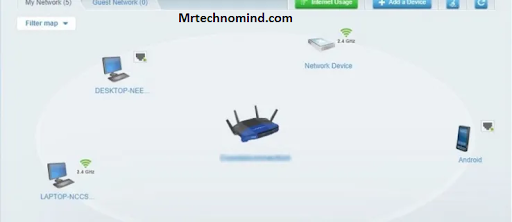
Checking who is using your Wi-Fi network might seem daunting, but it is pretty simple. Following a few easy steps, you can identify unauthorized users and take the necessary measures to protect your network.
| Steps | Description |
| Step 1: Log in to Router | Type your router’s IP address into your web browser and log in using your username and password. If you have not changed the default login credentials, they can usually be found in the router’s manual or through an online search. |
| Step 2: View connected devices | Locate the DHCP Client Table or the Attached Devices screen on your router’s interface. This will display a list of all devices currently connected to your Wi-Fi network. |
| Step 3: Identify unfamiliar devices | Look for unfamiliar names or MAC addresses on the list of connected devices. If you notice a device you do not recognize, it may indicate someone using your Wi-Fi network without your permission. |
| Step 4: Check the signal strength | If you suspect someone is using your Wi-Fi, the signal strength may be more muscular than usual. If you see multiple devices connected with strong signals unfamiliar to you, it may indicate that someone is using your Wi-Fi network. |
| Step 5: Use network monitoring software | You can use network monitoring software to scan your Wi-Fi network for unauthorized access. These software programs will display a list of all devices connected to your Wi-Fi network, along with their IP address and other information. |
| Step 6: Secure your network | To prevent unauthorized access to your Wi-Fi network, change your Wi-Fi password regularly and set up additional security measures such as MAC address filtering and WPA2 encryption. |
Firstly, you need to access your router’s settings page. To do this, open your web browser and type in your router’s IP address. This is usually found on the back of the router or in the user manual. Once you have entered the IP address, you will be prompted to enter your username and password.
Next, navigate to the “Attached Devices” section or “DHCP Client Table.” You will find a list of all devices currently connected to your network here. Please take note of each device’s MAC address and compare it to those of known devices on your network. Any unknown addresses should be investigated further.
You can also use a network scanner tool to identify any suspicious activity on your network further. These tools are free online and can provide information about every device connected to your network, including their IP and MAC addresses.
Following these steps, you can quickly identify unauthorized users on your Wi-Fi network. However, prevention is always better than cure – so be sure to secure your Wi-Fi network from intruders using effective methods such as changing passwords regularly and enabling two-factor authentication.
Now that we’ve covered how to check who uses your Wi-Fi network let’s explore ways to secure our networks from potential intruders.
How to Secure Your Wi-fi Network From Intruders

Securing your Wi-Fi network is essential to prevent unauthorized access and protect your personal information. Here are some tips to keep your Wi-Fi network safe from intruders.
| Steps | Description |
| Step 1: Change your Wi-Fi password | Changing your Wi-Fi password is an effective way to prevent unauthorized access to your network. Choose a complex, unique password that is difficult to guess or crack. |
| Step 2: Enable network encryption | Ensure your Wi-Fi network is encrypted with WPA2 or WPA3. This will protect your network from hackers attempting to intercept and read your data. |
| Step 3: Disable network SSID broadcasting | Turning off SSID broadcasting will hide your Wi-Fi network from others. This makes it more difficult for someone to find your network and attempt to access it without your permission. |
| Step 4: Enable MAC address filtering | Enable MAC address filtering so only trusted devices with approved MAC addresses can connect to your Wi-Fi network. You can manually add MAC addresses to your router’s settings for security. |
| Step 5: Stay up-to-date with router firmware updates | Routinely check for and install any firmware updates for your router to ensure any known vulnerabilities are patched. This will improve the overall security of your network. |
| Step 6: Utilize a VPN | Connecting to a Virtual Private Network (VPN) is an added layer of security that encrypts your internet connection and provides a secure online browsing experience while using public Wi-Fi or other untrusted networks. |
First, change the default username and password for your router. Most routers come with a default username and password that are easy to guess, making it easier for hackers to access your network. Be sure to choose a strong password that includes a mix of letters, numbers, and special characters.
Second, enable WPA2 encryption on your Wi-Fi network. This encryption method is currently the most secure one available for home networks. It scrambles the data being transmitted between your devices and router, making it unreadable by anyone who doesn’t have the encryption key.
Third, disable SSID broadcasting on your Wi-Fi network. Your SSID is the name of your Wi-Fi network that appears when you search for available networks. Disabling this feature makes it harder for hackers to find and target your network.
Lastly, regularly update the firmware of your router. Firmware updates often contain security patches that address vulnerabilities in previous versions. Check with the manufacturer’s website or documentation on how to update the firmware of your specific router model.
By following these tips, you can significantly increase the security of your Wi-Fi network and prevent unauthorized access by intruders. Remember that taking these steps does not guarantee 100% protection against all threats but can reduce risk factors significantly.
Frequently Asked Questions
1. Can Someone Still Use My Wi-fi Network Even if I Change My Password?
Yes, it is possible for someone to use your Wi-Fi network still even if you change your password.
This is because there are other methods that hackers and intruders can use to gain access to your network.
For instance, they can exploit vulnerabilities in your Wi-Fi router or use brute-force attacks to crack the new password.
However, changing your password regularly and using robust encryption protocols can significantly reduce the risk of unauthorized access to your Wi-Fi network.
2. Is It Possible for Someone to Access My Wi-fi Network Without My Permission?
It’s possible for someone to access your Wi-Fi network without your permission.
Even if you change your password, there are still ways for hackers or tech-savvy individuals to gain access.
They can use various methods like cracking the encryption code or finding a vulnerability in your router’s firmware.
It’s essential to regularly check for any unauthorized devices connected to your network and take steps to secure it.
Don’t let anyone freeload off of your internet connection!
3. How Can I Tell if Someone is Using My Wi-fi Network From a Remote Location?
If you’re worried that someone might be using your Wi-Fi network remotely, there are a few ways to check.
You can start by checking the list of connected devices on your router’s settings page. If you see any unfamiliar devices, it’s possible that someone is using your Wi-Fi without your permission.
Another way to tell is to check your internet activity logs. If you see any suspicious activity or data usage you can’t account for, it could be a sign that someone else is using your connection.
Remember that these methods aren’t foolproof, and other explanations for unusual activity on your network may exist. Still, they’re an excellent place to start if you’re concerned about unauthorized access to your Wi-Fi.
4. Can I Find Out What Websites or Online Activities Someone is Accessing on My Wi-fi Network?
Did you know that 70% of people feel violated when they find out someone is accessing their personal information without permission?
If you suspect someone is using your Wi-Fi network, it’s natural to wonder what websites or online activities they are accessing.
While finding out with the right tools is possible, remember that monitoring someone else’s internet usage without their consent violates privacy.
It may be best to have an open and honest conversation with the person using your Wi-Fi and come to a mutual understanding about appropriate usage.
5. What Are the Potential Consequences of Someone Using My Wi-fi Network Without My Knowledge or Consent?
If someone uses your Wi-Fi network without your knowledge or consent, there could be several potential consequences.
Firstly, it could result in slower internet speeds for you and your devices as the bandwidth is shared with others.
Additionally, if those individuals engage in illegal activities online, such as downloading copyrighted material or accessing inappropriate content, it could lead to legal repercussions for you as the network owner.
The IP address to access these sites would be traced back to your network.
Therefore, monitoring your Wi-Fi network and ensuring that only authorized devices are connected is crucial to avoid any potential issues.
Conclusion
In conclusion, staying vigilant about who is using your Wi-Fi network is essential. Even if you change your password frequently, someone could still find a way to access it without your knowledge or consent.
The thought of someone else using my Wi-Fi network without permission makes me feel violated and vulnerable, especially if they are accessing sensitive information or engaging in illegal activities.
On the other hand, taking steps to secure your Wi-Fi network can bring a sense of peace and security. Knowing that only authorized devices and users are accessing your network can give you confidence and control over your online presence.
So, take the necessary precautions to protect yourself and your data because it’s better to be safe than sorry in this digital age.