Liquid Detected In Lightning Connector: Why and How To Fix It?
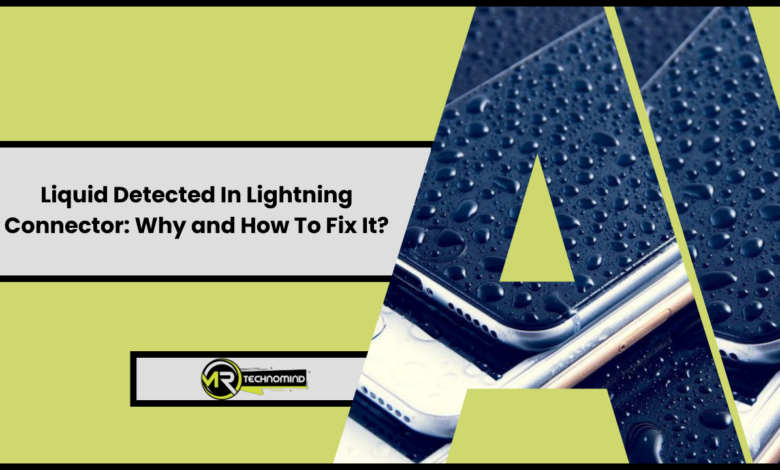
So, you’ve just received that dreaded message on your iPhone: “Liquid Detected in Lightning Connector”. Don’t panic! This article is here to guide you step-by-step through the process of addressing this issue. You’ll learn about what exactly that warning means, why it’s crucial to keep your iPhone dry, and what immediate steps to take upon detection. We’ll also provide detailed instructions on properly cleaning the lightning connector.
Also Read: Com.samsung.faceservice What Is It and How To Fix It?
In addition, we’ll cover essential information like when it’s best to turn off your iPhone and let it dry, how to restore its charging capabilities, and when you should contact Apple Support. We want you to understand Apple’s Liquid Damage Policy fully so you can easily navigate any potential pitfalls or challenges. Lastly, as prevention is better than cure, we will share preventative measures for the future. So grab a cup of tea or coffee and read on – we’re here to help!
Understanding the Issue
Let’s get to the heart of the problem: understanding what it really means when your device warns you about liquid detected in the lightning connector. This issue originates from moisture or liquid seeping into your iPhone’s charging port, known as the lightning connector. The warning message is a protective measure triggered by sensors within this port designed to detect any presence of water or other fluids.
The damage impact from this issue can be severe if not addressed immediately and correctly. This alert message is because water or any form of liquid conducts electricity, which could lead to short-circuiting of your device’s internal components, hence causing irreversible damage. It may cause malfunctioning of various features like sound output, inability to charge or even turning off permanently.
To mitigate such situations, it’s crucial to know how to handle this situation correctly without causing further harm to your iPhone. And remember – prevention is always better than cure! Always ensure no liquids come close to your phone especially near its ports. Next, we will discuss why keeping your iPhone dry at all times can save you from a lot of hassle and money spent on repairs.
The Importance of Keeping Your Iphone Dry

Keeping your iPhone dry is not just about avoiding annoying alerts, but it’s crucial for the long-term health of your beloved device. The presence of moisture can lead to corrosion and damage to the internal components of your iPhone. Even if your phone doesn’t show immediate signs of damage, prolonged exposure to water or moisture can slowly degrade its performance over time. It’s worth noting that while some newer iPhone models are water-resistant, they aren’t waterproof. This means they can withstand small amounts of water for a limited time.
Now let’s delve into the specifics with this handy table:
| Protective Measures | Benefits |
|---|---|
| Waterproof Cases | Provide an extra layer of protection against spills, heavy rain and even accidental drops into bodies of water. They’re especially useful in places where moisture levels are high like beaches or swimming pools. |
| Moisture Indicators | These clever little devices change color when exposed to moisture and hence serve as a first line warning system helping you take immediate action before any serious damage occurs. Some iPhones have these built-in within headphone jacks or charging ports |
Remember that prevention is always better than cure, so being proactive about keeping your iPhone dry will ensure its longevity and functionality. Using waterproof cases and paying attention to moisture indicators can be instrumental in safeguarding your device from potential harm caused by liquid contact.
But what happens if you still end up with that dreaded alert despite all precautions? Don’t panic! You can do plenty to mitigate any potential damage; we’ll look at those actions next without using the term ‘step’.
Immediate Steps to Take After Detection
As soon as your iPhone detects the presence of moisture, it’s essential to act quickly to prevent further damage. First and foremost, disconnect any peripherals from your device immediately; this includes chargers, headphones or any other accessory plugged into the ports. Then shift your focus on drying your iPhone effectively using methods that won’t cause additional harm; we’ll delve into these steps in a detailed manner to help you navigate this process with ease.
Disconnecting Your Device
Unplug your device from any cables without a moment’s delay to prevent further damage. This simple yet crucial step is pivotal towards ensuring the longevity of your device and taking proper care of your battery. It’s worth noting that even when not in use, being connected to a power source or other peripherals could exacerbate the potential harm caused by liquid penetration into electronic components.
In order to guide you through this, let’s reference a quick table:
| Actions | Description |
|---|---|
| Unplug Charger | Disconnect the device from any power sources immediately |
| Remove Earphones | If any earphones are connected, disconnect them right away |
| Disconnect Peripherals | Remove any attached peripheral devices like speakers or keyboards |
| Don’t Try Charging | Refrain from trying to charge the device until it’s completely dry |
| Avoid Powering On | Do not attempt to switch on the device if it powers off |
Remember that these measures are purely preventive; they do not rectify any existing damage but minimize its extent. They are also integral to ensuring overall battery care directly impacting your phone’s lifespan. Now let us move onto what can be done next – safely drying out your iPhone.
Drying the Iphone
Next, let’s tackle drying out your iPhone, ensuring that every drop of moisture is thoroughly eliminated from its crevices. One method you can utilize is by using a waterproof case to protect your device while it dries. Remove any accessories connected to your phone and dry them separately. Then, place your iPhone in the case and seal it shut. This method prevents additional liquid from further infiltrating your phone while allowing it to dry out slowly.
Alternatively, another trick you might have heard about is the Rice Method. In this process, completely submerge your iPhone in a bag of uncooked rice or silica gel packets for 24-48 hours, acting as desiccants to absorb moisture. Be sure not to turn on or charge your phone during this period as it could cause more damage. However, consider this option as a last resort since tiny particles may get stuck in various ports causing even more issues. After trying either of these methods and letting it dry thoroughly, we will move onto focusing our attention towards cleaning the lightning connector area meticulously.
Cleaning the Lightning Connector

You’ll want to gently swab the inside of your lightning connector with a dry, lint-free cloth, imagining you’re a careful archaeologist unearthing delicate treasures. This simple cleaning process can significantly increase the lifespan of your connector and ensure its compatibility with all compatible devices. Always remember that force is unnecessary; harsh treatment can damage the internal components and lead to more serious problems.
Next up, consider using a small soft-bristled brush or even a toothbrush you no longer use for a deeper clean. Ensure it’s completely dry before starting to avoid introducing more moisture into the device. Carefully brush away any debris from inside the connector port on your iPhone in gentle sweeping motions. It’s crucial to maintain this level of care as rough handling could cause damage which may not be reversible.
After cleaning, refrain from immediately plugging in your charger or headphones into the lightning port. Instead, it would be best to give your phone some time alone so that any residual moisture can evaporate naturally. Now is also an ideal time to turn off your iPhone and let it rest for a while – but we’ll get into those details shortly after discussing why it’s important for drying purposes and ensuring that there aren’t other underlying issues at play here.
Turning Off the Iphone and Letting It Dry
Having successfully cleaned your lightning connector, following up with some precautionary measures is crucial to ensure the best possible outcome. One of these steps involves turning off your iPhone and letting it dry completely. Powering off your device is a critical safety measure when dealing with water exposure as it prevents short circuits that could permanently damage your phone.
The benefits of letting your iPhone dry in a suitable environment cannot be underestimated. Here’s how you can do this effectively:
- Turn off your iPhone immediately after detecting any form of liquid intrusion.
- Wipe the exterior gently using a soft, lint-free cloth.
- Place the iPhone in an upright position in a dry, well-ventilated area.
- Resist the urge to use external heat sources such as hairdryers or heaters as they could cause additional harm.
- Allow ample time for drying; rushing this process may lead to potential internal damages.
Remember not to power it on prematurely while waiting for your device to dry thoroughly. It might be tempting to check if everything is okay but patience is key in such situations. The drying time needed can vary based on several factors including the amount of moisture present and the surrounding environmental conditions. Taking advantage of a dry environment helps speed up evaporation, reducing drying time significantly. This simple yet essential step ensures Power Off Safety by minimizing risks associated with electrical faults.
As you give enough time for all moisture remnants to evaporate, keep an eye out for any noticeable changes that may indicate physical damage on your phone which will be discussed next.
Checking for Physical Damage
After giving your iPhone some downtime to dry, it’s time to play detective and inspect for any signs of physical damage. Physical damage on an iPhone due to liquid exposure is often subtle but can be serious. It can include discoloration, corrosion or debris within the device’s ports. To perform this inspection, you’ll need a good light source and a magnifying glass if possible. Your main focus here should be the Lightning connector as the error message indicates there may be a problem.
To guide your inspection process, here are key areas to check in your device:
| Area | Signs of Damage | Action Needed |
|---|---|---|
| Connector area | Discoloration or rusting on the metal parts | Clean with soft cloth |
| Inside connector | Presence of debris or dust particles | Use compressed air to remove |
| Damage Indicators (found in headphone jack or charging port) | Red color instead of normal white/silver | Consult Apple support |
Keep note of these areas when doing a thorough Connector Inspection for optimal results.
Remember, even minor physical damage can cause significant problems over time if not addressed promptly. Therefore, it is essential to identify these issues and take appropriate action immediately. If cleaning doesn’t work or if you spot red Damage Indicators, this might point towards more severe internal damage which requires professional help from Apple support. The goal here is not just about fixing the ‘liquid detected’ warning; rather you want to ensure that your phone remains functional and efficient for as long as possible.
With all of the above considered, let’s restore your iPhone’s charging capabilities efficiently without delay.
Restoring the Iphone’s Charging Capabilities
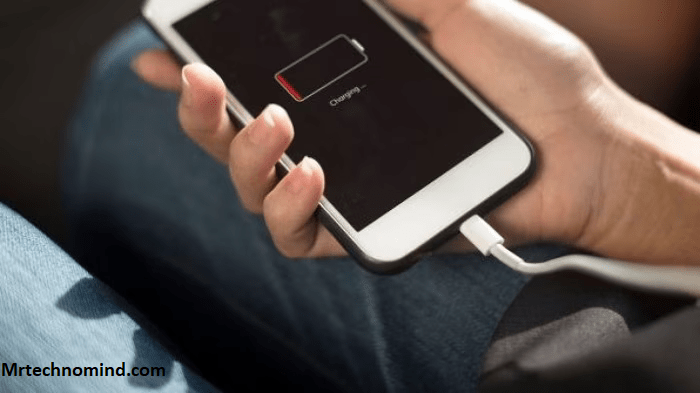
Next, let’s explore how to restore your iPhone’s charging capabilities. You’ll need to test with a different charging cable and use different charging ports. This process involves swapping out your current cable for another one to see if the issue lies there, or changing the port you’re plugging into in case of potential damage or blockages that might hamper the connection.
Testing With Different Charging Cable
Switch out your cable with a different one to see if the liquid detection warning still pops up. It’s essential to ensure cable compatibility as not all charging cables are created equal. Some may have different power delivery capabilities or come from dubious manufacturers, which can harm your device or give false warnings. Try using an official Apple Lightning cable or another reputable third-party product certified by MFi (Made For iPhone/iPod/iPad). Also, consider trying alternate power sources such as a wall socket, computer USB port, or even a portable battery pack.
After swapping out the cables and trying different power sources, note whether the liquid detection warning persists. This information will be important for troubleshooting and diagnosing what might be causing the issue. Below is a neat table summarizing what you should observe:
| Charging Cable Used | Power Source | Liquid Detection Warning |
|---|---|---|
| Original Cable | Wall Socket | Yes/No |
| New Cable (MFi Certified) | Wall Socket | Yes/No |
| New Cable (MFi Certified) | Computer USB Port | Yes/No |
| New Cable (MFi Certified) | Portable Battery Pack | Yes/No |
Observing these patterns and noting down your results in this table can help identify if your charging cable is causing the problem, or perhaps something else entirely. Next on our agenda is identifying if there could be issues with different charging ports themselves.
Testing With Different Charging Ports

So, you’ve tried different cables and power sources, but what about the charging ports? It’s crucial to test this also because sometimes the issue isn’t with your device or cable, it’s with the port. The efficiency of a charging port can significantly impact your device’s ability to charge. Start by plugging your iPhone into a different USB port on your computer or try using a different wall socket. Ensure these ports are clean and free from any debris that might hinder charger compatibility.
If you’re still getting a ‘liquid detected’ warning after trying all these methods, then there’s possible an internal problem with your phone. Don’t forget, specific issues might not be within our solving capacity as they require professional analysis and repair services. Therefore, in such cases where port efficiency is not an issue nor charger compatibility proves effective in resolving this issue, it may be time to consider reaching out for professional help. In the next section we’ll discuss when it would be appropriate to contact Apple Support for assistance.
When to Contact Apple Support
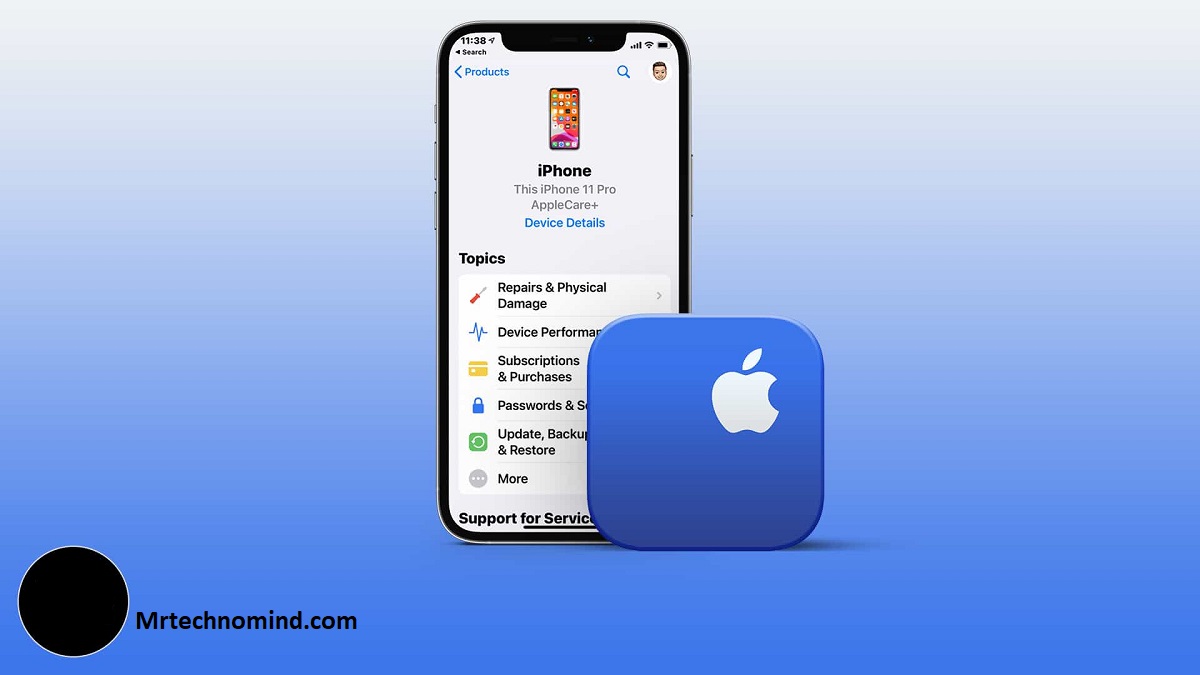
If you’ve tried all the suggested fixes and your iPhone is still giving a ‘Liquid detected in Lightning Connector’ warning, it might be time to reach out to Apple Support for further assistance. The team at Apple Support are well-equipped to handle this type of issue and can provide you with professional solutions. You can contact them via phone or chat or by setting up an appointment at one of their retail stores. Please do not ignore the warning as it could lead to more severe damage.
Before reaching out though, make sure you have checked your warranty coverage first, because if it’s still active then any service provided by Apple will often be free of charge. It’s also essential that consider the support accessibility offered by Apple which includes 24/7 customer service hotline and online chat options. Here are some points on how these two aspects – warranty coverage and support accessibility – play an integral role:
| Warranty Coverage | Support Accessibility |
|---|---|
| Covers cost of repairs/replacements | Available 24/7 |
| Valid for a specific period post-purchase | Accessible through various platforms (phone/chat/in-store) |
| May not cover liquid damage without AppleCare+ | Provides technical guidance & troubleshooting steps |
| Can save significant repair costs | Direct link to trained professionals who understand your device |
After following all these steps, you should have a clearer understanding about when it’s necessary to engage with the professionals at Apple Support and what kind of help they can offer you. They’re there for situations just like this one – where self-troubleshooting cannot solve the problem. Always remember that getting professional help is better than risking further damages on your device.
Navigating such issues can sometimes get confusing due to different policies involved around hardware malfunctioning caused by accidental spills or exposure to moisture. This leads us into our next section which will give a detailed overview about understanding Apple’s liquid damage policy.
Understanding Apple’s Liquid Damage Policy
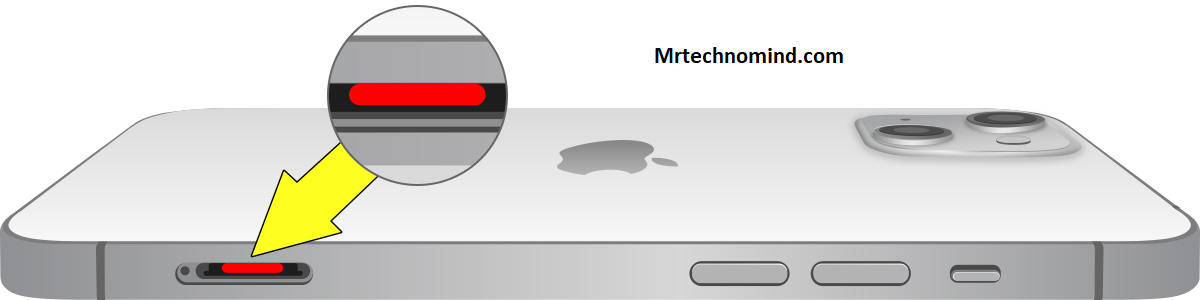
Apple’s policy on liquid damage is crucial to comprehend, especially if you’re dealing with persistent moisture-related warnings on your iPhone. The company has clear guidelines that determine the warranty status of any device that has come into contact with liquids. These policy implications can significantly impact how and whether your device gets repaired or replaced.
The first thing you must understand about Apple’s Liquid Damage Policy is that it does not cover water or liquid damage under the standard warranty. If your iPhone gets wet and starts malfunctioning, even unintentionally, repairs may be out-of-pocket expenses regardless of your new phone. However, there are exceptions like if you have an AppleCare+ plan which includes up to two incidents of accidental damage protection every 12 months.
Also important to note is that all iPhones come equipped with a Liquid Contact Indicator (LCI) located inside the SIM card slot. This LCI turns red when it comes in contact with water or a liquid containing water, thus providing proof of liquid exposure. You must know this as Apple technicians will check this during their diagnosis process, which could affect your device warranty claim validity. Moving forward in managing such scenarios better, let’s delve into some preventative measures you can take for the future.
Preventative Measures for the Future
Now that we’ve comprehensively analyzed Apple’s liquid damage policy, we need to look ahead and consider some preventative measures. These steps can help circumvent future instances of ‘liquid detected in lightning connector’ warnings on your iPhone. It is all about being proactive rather than reactive.
Firstly, consider investing in moisture-absorbing accessories for your iPhone. This includes items like silica gel packets that absorb any excess moisture within the vicinity of your phone. You can place these packets near where you typically store or charge your phone overnight to ensure any residual dampness doesn’t seep into the device. Additionally, using a dehumidifier in particularly humid environments can also be beneficial.
Another strategic move would be opting for waterproof casing options for your device. These protective casings are designed to resist water infiltration even when submerged, providing an extra layer of protection against accidental spills or exposure to rain. Not only do they protect against water damage but also help safeguard the phone from dust and physical impact incidents. With these measures in place, you’re less likely to encounter issues related to unwanted moisture entering your iPhone’s lightning connector region ever again.
Frequently Asked Questions
1. What Are Some Common Signs of Liquid Damage to My Iphone?
If you’re worried about possible liquid damage to your iPhone, there are a few key signs you can look out for. One of the most apparent indicators is a warning message on your device’s screen that says “Liquid Detected in Lightning Connector”. You might also notice unresponsive or malfunctioning buttons, distorted audio, or issues with the phone’s display such as flickering or discoloration. Your iPhone has internal Liquid Contact Indicators (LCIs) that may turn red if exposed to moisture; checking these can further confirm water damage. However, remember that assessing and repairing any liquid damage can lead to significant Repair Costs depending on the extent of the harm, so it’s crucial to seek professional service promptly to avoid further complications.
2. Are There Specific Types of Liquids That Cause More Damage to the Lightning Connector?
Regarding the damage severity comparison, the type of liquid can certainly influence how much harm is done to your iPhone’s lightning connector. Water, especially distilled water, may cause less immediate damage compared to other liquids due to its lack of corrosive substances. However, beverages like soda or coffee contain sugars and acids that can corrode the metal parts of your phone more severely and quickly. Even saltwater from the ocean can be particularly damaging because salt accelerates rusting on metal components. Therefore, you must act swiftly when any liquid comes into contact with your device.
3. How Can I Prevent My Iphone From Detecting Moisture in the Lightning Connector When It’s Not Wet?
If you’re dealing with moisture sensor issues causing false alarms in your iPhone’s lightning connector, there are a few steps you can take. First, ensure the device and connector are completely dry – even a tiny amount of moisture can trigger the sensor. If it’s dry but still displaying an error, try using compressed air to blow any potential dust or debris out of the port. You could also try resetting your iPhone; sometimes a simple restart can correct minor software glitches that cause these errors. If none of these solutions work, consider contacting Apple Support or taking your device to an authorized service provider for further assistance.
4. Can Liquid Damage to the Lightning Connector Affect Other Functions of the Iphone?
Yes, liquid damage to the Lightning connector can affect other iPhone functions. This is because the occurrence of ‘Connector Corrosion’ can lead to various ‘Device Malfunctions’. If moisture penetrates the protective layers and reaches the internal components, it could corrode sensitive parts over time. This corrosion might disrupt electrical connections integral to your device’s performance and functionality. It can potentially affect your phone’s ability to charge or sync data, impair audio output, or even cause more serious issues like problems with booting up or an unresponsive touchscreen. Always be cautious about exposing your iPhone to any form of liquid to prevent such issues.
5. Is It Possible to Replace the Lightning Connector if It Has Been Damaged by Liquid?
Yes, replacing a damaged lightning connector on your iPhone is possible. The cost of the connector replacement can vary depending on where you get it serviced, but generally, it’s not overly expensive. However, if you have liquid damage insurance for your device, this could potentially cover the replacement cost. It’s best to check with your provider to confirm what your plan covers before proceeding with any repairs. Once confirmed and if covered, find an authorized service center or a reliable technician with experience performing such replacements effectively. Ensure they use genuine parts for the replacement to maintain device integrity and performance.
Conclusion
So, you’ve learned quite a bit about dealing with liquid detection in your iPhone’s Lightning Connector. Remember to keep your device dry and act immediately if it comes into contact with water. Clean the connector carefully, turn off your phone and let it dry thoroughly.
If all else fails, don’t hesitate to contact Apple Support. Be aware of their liquid damage policy and take preventative measures for the future. It’s all about safeguarding your tech!