What Is Yourphone.exe App in Windows 10? Should I Uninstall it?
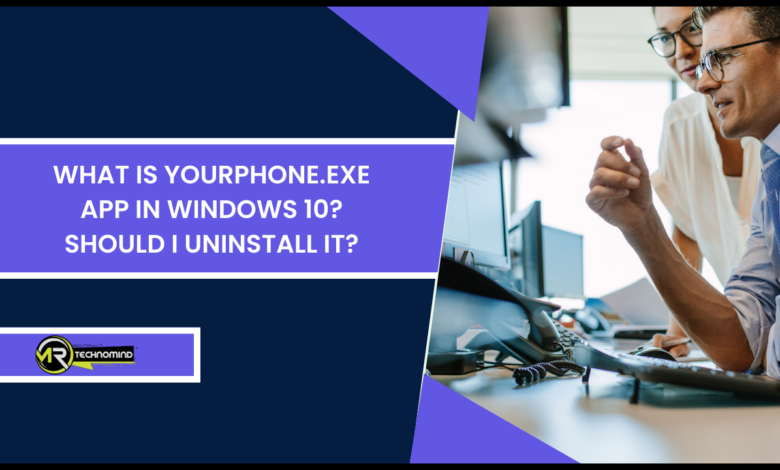
Are you curious about the purpose and functionality of YourPhone.exe in Windows 10? Look no further as we delve into this topic to provide a comprehensive understanding. YourPhone.exe is an integral part of Windows 10 that allows for seamless integration between your smartphone and computer, enabling you to access messages, notifications, photos, and even make calls directly from your desktop or laptop.
With YourPhone.exe, you can enhance your productivity and multitasking capabilities by staying connected while working on your computer. Gone are the days of constantly picking up your phone to check notifications or respond to messages. All these activities can now be efficiently managed through YourPhone.exe on your Windows 10 device. By utilizing this feature effectively, you can streamline your workflow and stay focused on important tasks without missing out on any updates from your smartphone. So, let’s dive deeper into the purpose and functions of YourPhone.exe in Windows 10 to unlock its full potential for enhanced connectivity and productivity.
Overview of Yourphone.exe
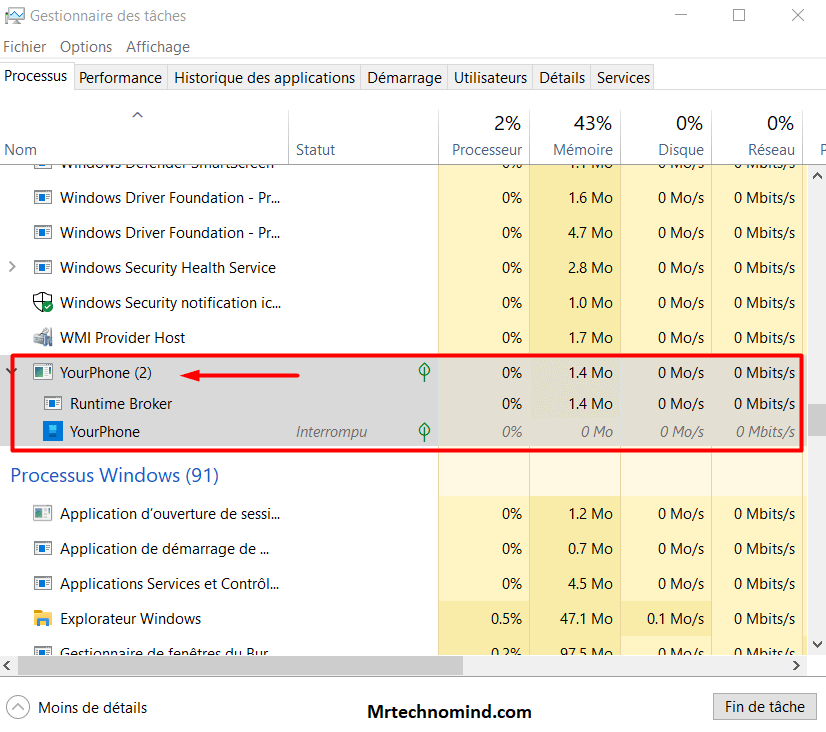
YourPhone.exe is a powerful and convenient tool that allows you to connect your Windows 10 device to your smartphone seamlessly. With this application, you can easily access your phone’s content and perform various tasks directly from your computer. Whether it’s reading and replying to text messages, accessing photos and videos, or even making calls, YourPhone.exe simplifies the process by bringing all these features to one platform.
To use YourPhone.exe, you’ll need to meet certain system requirements. For Windows 10 users, the app comes pre-installed with the operating system itself. However, for it to function properly, you’ll need an Android device running Android 7.0 or later as well as a compatible PC running at least Windows 10 April 2018 Update (version 1803) or later. Additionally, both devices should be connected to the same Wi-Fi network for seamless connectivity.
With its purpose of connecting your smartphone and Windows 10 device, YourPhone.exe offers several key features that enhance productivity and convenience. You can send and receive text messages from your PC using a full-size keyboard instead of typing them on your phone’s small screen. The app also allows you to view recent photos taken on your phone directly on your computer screen without having to transfer them physically. Furthermore, you can make calls using the dialer interface on your computer while still utilizing the microphone and speakers of your smartphone.
Moving forward into the subsequent section about the purpose and function of YourPhone.exe, let’s explore how this tool further streamlines communication between devices without any complicated steps involved.
Purpose and Function of Yourphone.exe
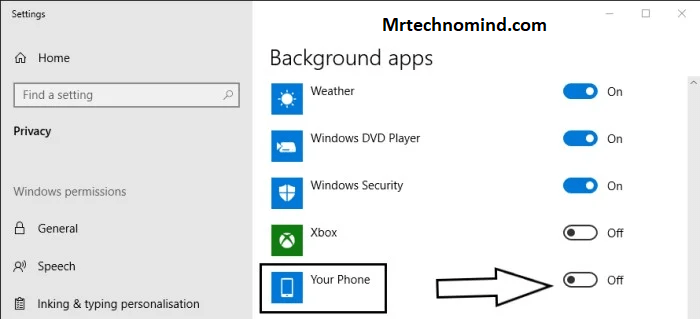
Designed to connect your smartphone to your computer seamlessly, YourPhone.exe serves a specific purpose: facilitating the easy data transfer between the two devices. With this application, you can effortlessly synchronize your important files, contacts, and messages, ensuring that you always have access to them regardless of your device. By enabling this seamless integration between smartphone and computer, YourPhone.exe enhances productivity by allowing you to switch between devices without any hassle conveniently.
One of the key features of YourPhone.exe is its ability to mirror your smartphone’s screen on your computer. This lets you view and interact with your phone’s apps directly from your PC or laptop. Whether you need to respond to text messages, check notifications, or even make calls, all can be done from the comfort of your computer screen. This saves time and eliminates the need for constantly switching between devices.
Another useful feature of YourPhone.exe is its ability to easily drag and drop files between your phone and computer. Transferring files has never been more convenient whether it’s photos, videos, or documents. You no longer have to rely on cables or cloud services; drag and drop the files you need onto your computer desktop or vice versa.
With these powerful features, YourPhone.exe offers a seamless integration between smartphone and computer that greatly simplifies daily tasks and boosts productivity. By effortlessly synchronizing data and providing remote access capabilities, this application enables you to stay connected with all aspects of your digital life while working efficiently on whichever device suits you best.
Seamless Integration Between Smartphone and Computer
With seamless integration between your smartphone and computer, you can effortlessly transfer data, view your phone’s screen, and easily drag and drop files. This level of integration offers numerous benefits that enhance your overall user experience. Firstly, it allows for convenient data transfer between devices. You can quickly move photos, videos, documents, and other files from your phone to your computer or vice versa without the need for cables or complicated processes. Additionally, viewing your phone’s screen on your computer provides a larger display that is easier to navigate and read.
To further illustrate the advantages of seamless integration, consider the following table:
| Benefits of Seamless Integration | Troubleshooting Common Issues |
|---|---|
| Effortlessly transfer data | Connectivity problems |
| View phone’s screen on a larger display | Syncing issues |
| Easily drag and drop files | Compatibility conflicts |
| Access notifications on PC | App synchronization errors |
| Send/receive SMS messages | Privacy concerns |
Users may encounter common issues Despite the many benefits of seamless integration between devices. Connectivity problems can arise due to network interference or Bluetooth connection failures. Additionally, syncing issues may occur if there are discrepancies in account settings or if software updates are not installed properly. Compatibility conflicts between different operating systems or versions may also hinder smooth integration.
In the next section about accessing messages, notifications, and photos from your computer without writing ‘step’, we will explore how this seamless integration makes it effortless to stay connected across both platforms.
Accessing Messages, Notifications, and Photos From Your Computer
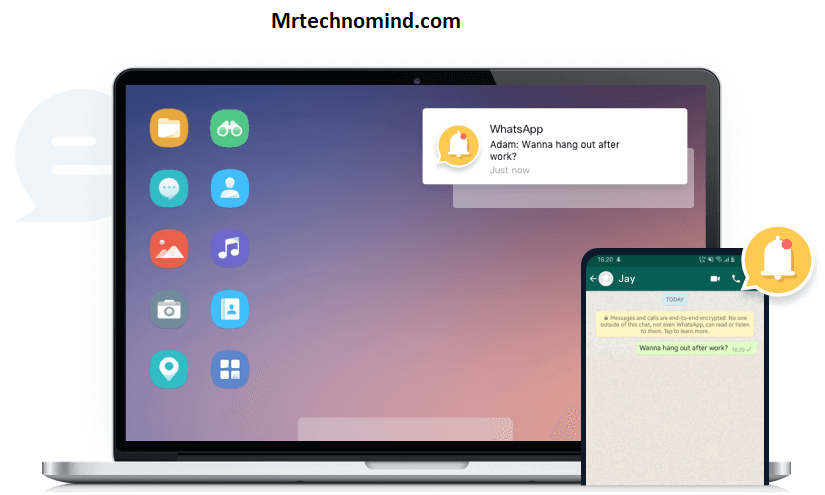
By seamlessly integrating your smartphone and computer, you can effortlessly access messages, notifications, and photos from your computer, enhancing your connectivity and productivity. The Your Phone app on Windows 10 allows you to sync data between devices and access files remotely easily. This means that you no longer have to constantly switch between your phone and computer to stay updated on important messages or view photos. By opening the Your Phone app on your computer, you can conveniently access all of these features in one place.
One of the key benefits of accessing messages, notifications, and photos from your computer is the ability to streamline your workflow. Instead of constantly picking up your phone or unlocking it to check for new messages or notifications, you can now view them directly on your computer screen. This saves time and effort while allowing you to focus more on the task. Additionally, accessing photos from your phone’s gallery directly on your computer makes editing or sharing them easier without transferring files manually.
Another advantage of syncing data between devices is providing a seamless platform experience. Whether Android or iOS, Your Phone app allows easy integration with Windows 10 computers. This ensures that regardless of which device you prefer using at any given moment, all your data will be synchronized and readily accessible wherever you are. It also eliminates manual transfers or cloud storage solutions, making file management more convenient.
With easy access to messages, notifications, and photos through seamless integration between devices, making calls directly from your computer becomes even more practical. This feature lets you initiate phone calls using a dialer interface directly within the Your Phone app on Windows 10. Without having to reach for your phone each time a call needs to be made or answered, this functionality further enhances connectivity by keeping communication centralized through one device –your computer– while still leveraging the capabilities of both devices together seamlessly. This seamless integration between your computer and phone allows for a more efficient and convenient communication experience, as users can make and answer calls directly from their Windows 10 computer without switching between devices. Additionally, users can access their contact lists, call history, and even send text messages from their computers, ensuring that all communication needs are met in one central location. By eliminating the need to constantly reach for your phone, Windows 10 empowers users to stay connected and productive, whether working, studying, or simply enjoying their time on the computer.
Making Calls Directly From Your Computer

Streamline your communication and stay connected by making calls directly from your computer, enhancing convenience and productivity. With the Your Phone app on Windows 10, you can easily make video calls, eliminating the need to switch between devices. This feature allows you to converse face-to-face with friends, family, or colleagues without reaching for your phone.
To further enhance the experience, Your Phone app syncs your contacts and calendars between your computer and phone. This means all your important contact information is readily available when making calls from your computer. No more searching for phone numbers or trying to remember them while in a rush. Additionally, syncing calendars ensures you never miss an important appointment or meeting as everything is conveniently displayed on your computer screen.
You can truly streamline your communication process by leveraging the power of Your Phone app on Windows 10. Making video calls directly from your computer eliminates the hassle of juggling multiple devices and ensures a seamless experience. Furthermore, having access to synced contacts and calendars enhances efficiency and keeps you organized throughout the day. In the next section, we will explore the benefits that Your Phone app provides for Windows 10 users beyond just making calls directly from their computers.
Benefits of Yourphone.exe for Windows 10 Users
The YourPhone.exe app for Windows 10 users offers a range of benefits that enhance communication and productivity. One of the key advantages is its integration with other Microsoft services. Connecting your phone to your computer using YourPhone.exe allows you to easily access and manage your messages, photos, and notifications across both devices. This seamless integration allows for a more streamlined experience, as you can stay connected without constantly switching between your phone and computer.
In addition to integrating with Microsoft services, YourPhone.exe also provides important security features. With this app, you can securely access your phone’s content on your computer without compromising the privacy of your data. The app uses encryption technology to protect sensitive information during transfer, ensuring only authorized users can access it. This added layer of security gives peace of mind when managing personal or confidential data through YourPhone.exe.
You can significantly improve productivity and multitasking by utilizing the many benefits of YourPhone.exe for Windows 10 users. With quick access to your phone’s content on your computer screen, you no longer need to reach for your phone while working or studying constantly. This saves time and helps maintain focus on the task at hand. Whether responding to messages, viewing photos, or checking notifications, having everything available in one place allows efficient multitasking without interruptions.
Moving forward into the section about improved productivity and multitasking…
Improved Productivity and Multitasking

Boosting productivity and multitasking becomes effortless with the enhanced features and seamless integration of YourPhone.exe for Windows 10 users. By utilizing this powerful tool, you can experience improved task management, allowing you to stay organized and focused on your work. With YourPhone.exe, you can easily view and respond to text messages, access your phone’s notifications, and even make calls directly from your desktop or laptop.
- Stay on top of your tasks: YourPhone.exe enables you to manage your phone’s notifications effortlessly. You no longer need to constantly check your phone for updates as all incoming calls, messages, and app alerts are conveniently displayed on your computer screen. This feature not only saves you time but also allows for increased efficiency in handling important matters without interruption.
- Seamlessly transfer files: Another benefit of YourPhone.exe is its seamless transfer of files between devices. Without cables or complicated syncing processes, you can quickly drag and drop photos, documents, or other media files between your phone and computer. This streamlined file sharing ensures instant access to all the resources necessary for completing tasks efficiently.
- Access apps from your desktop: With YourPhone.exe’s app mirroring feature, you can access and control certain Android apps directly from your desktop or laptop. This functionality eliminates the need to switch between devices constantly while working on different tasks. You can use popular messaging apps like WhatsApp or Snapchat without reaching for your phone, enhancing convenience and productivity.
By taking advantage of the improved task management capabilities provided by YourPhone.exe, Windows 10 users can increase their efficiency levels significantly. However, staying connected while working on a desktop or laptop is not the only benefit offered by this versatile tool; there are more advantages awaiting exploration in the next section about ‘staying connected while working on your desktop or laptop.’
Staying Connected While Working on Your Desktop or Laptop

Enhance your productivity by effortlessly staying connected while working on your desktop or laptop with the innovative features of YourPhone.exe for Windows 10 users. In today’s fast-paced world, staying connected is essential, especially when remote work has become more prevalent than ever before. With YourPhone.exe, you can seamlessly integrate your smartphone into your workflow, allowing you to receive notifications, access photos and messages, and even make phone calls directly from your desktop or laptop. This eliminates the need to switch between devices constantly and ensures that you remain connected at all times.
One of the key advantages of using YourPhone.exe is the ability to stay updated on important information without interrupting your workflow. Whether it’s receiving text messages or app notifications, this feature allows you to view and respond to them directly from your computer screen. This means that you no longer have to constantly check your phone for updates, saving you valuable time and minimizing distractions. Additionally, accessing photos and files stored on your smartphone directly from your desktop or laptop makes it easy to share documents or multimedia content during virtual meetings or collaborative work sessions.
Moreover, YourPhone.exe lets you make phone calls using Bluetooth through a linked Android device. This feature is handy if you prefer speaking over the phone rather than typing out long messages or emails. Utilizing this functionality lets you maintain clear communication with colleagues or clients while focusing on tasks at hand. Furthermore, the seamless integration between devices provided by YourPhone.exe ensures that important calls are never missed while working on your desktop or laptop.
Managing phone activities becomes a breeze by efficiently staying connected through YourPhone.exe for Windows 10 users. From receiving notifications and accessing files to making phone calls directly from your computer screen – all these functionalities contribute towards streamlining remote work processes in an increasingly digital landscape.
Managing Phone Activities Efficiently
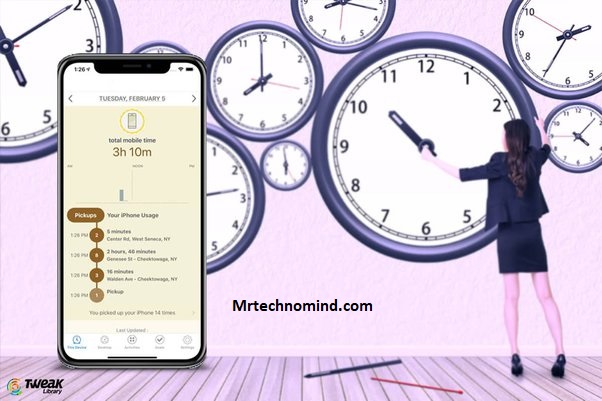
Maximize your productivity by effortlessly managing your phone activities, keeping you connected and in control throughout the day. Managing phone activities efficiently ensures a seamless workflow and avoids distractions. Here are three key aspects to consider when it comes to optimizing phone performance and managing phone battery:
- Close unnecessary background apps: Running multiple apps in the background can quickly drain your phone’s battery and affect its overall performance. Take a few moments to close any unused or unnecessary apps on your phone. This will help conserve battery life and improve the speed and responsiveness of your device.
- Use power-saving features: Most smartphones have built-in power-saving features that can help extend battery life significantly. Enable these features, such as low-power mode or adaptive brightness, to optimize your phone’s performance while conserving energy.
- Disable push notifications selectively: While staying connected is important, receiving constant notifications from various apps can be overwhelming and distracting. Take control of your notifications by disabling them for non-essential apps or limiting them to important ones. This way, you can stay focused on tasks at hand without constantly being interrupted.
By effectively managing your phone activities, you can enhance both productivity and efficiency throughout the day. Now let’s explore how to use ‘yourphone.exe’ effectively for a seamless integration between your Windows 10 PC and smartphone without compromising either device’s performance or draining their batteries excessively.
How to Use Yourphone.exe Effectively
Now that you have learned how to manage your phone activities efficiently let’s dive into how you can use YourPhone.exe effectively. YourPhone.exe is a Windows 10 application that allows you to connect your smartphone to your computer and access various features seamlessly. One of the key benefits of using YourPhone.exe is its file transfer capability. This feature allows you to quickly transfer files between your phone and computer without cables or third-party applications.
To make the most out of YourPhone.exe for file transfer, follow these steps:
- Open YourPhone app on your Windows 10 computer.
- Connect your smartphone to your computer using a USB cable.
- Once connected, go to the “Photos” section in the app.
- Select the photos or files you want to transfer and click on “Import”to save them on your computer.
In addition to file transfer, it’s essential to be aware of common issues that may arise when using YourPhone.exe. Troubleshooting these issues can help ensure a smooth experience with the application. Some common problems include connection errors, syncing delays, or app crashes. If you encounter any of these issues, try restarting your phone and computer, updating the app and operating system to their latest versions, and ensuring that both devices are connected to the same Wi-Fi network.
Following these tips for using YourPhone.exe effectively and troubleshooting common issues can enhance your overall experience with this powerful Windows 10 application. Whether you need to transfer files from your phone or troubleshoot connectivity problems quickly, YourPhone.exe has covered you with its seamless integration between devices. So go ahead and explore all the features it has to offer!
Frequently Asked Questions
1. Is Yourphone.exe Available for Other Operating Systems Besides Windows 10?
No, yourphone.exe is not available for other operating systems besides Windows 10. It is designed for Windows 10 and integrated into the operating system. Therefore, it cannot be used on macOS or Linux systems. However, these operating systems have alternative solutions for remote app access. While yourphone.exe provides seamless integration between your PC and smartphone running Windows 10, macOS users can use apps like “SideSync”or “AirDroid”to achieve similar functionality. Likewise, Linux users can opt for tools like “KDE Connect”or “GSConnect.”These alternatives allow you to access and control your smartphone remotely from your computer just like yourphone.exe does on Windows 10.
2. Can I Use Yourphone.exe to Transfer Files Between My Smartphone and Computer?
Using yourphone.exe for wireless file transfer is a convenient way to transfer files between your smartphone and computer. To set up yourphone.exe for file transfer, you must ensure that both devices are connected to the same Wi-Fi network. Once connected, open the Your Phone app on your computer and follow the on-screen instructions to link your phone to the app. After the setup process is complete, you can easily transfer files wirelessly by simply dragging and dropping them from your computer onto the Your Phone app or vice versa. This feature allows seamless file sharing between your smartphone and computer without cables or additional software installations.
3. Does Yourphone.exe Require an Internet Connection to Function?
YourPhone.exe does not require an internet connection to function, as it primarily relies on a Wi-Fi or Bluetooth connection between your smartphone and computer. However, certain features like syncing notifications, messages, and photos may require an active internet connection. It is important to note that YourPhone.exe has had some known bugs and issues in the past, such as connectivity problems and occasional crashes. If you are looking for alternatives to YourPhone.exe for connecting your smartphone and computer, there are several options available. For example, you can use third-party apps like AirDroid or Pushbullet which offer similar functionality with additional features like file transfer, remote access, and cross-platform compatibility.
4. What Security Measures Are in Place to Protect My Data When Using Yourphone.exe?
YourPhone.exe provides several security measures to protect your data from unauthorized access. One of the main ways it ensures data protection is through data encryption. YourPhone.exe uses encryption techniques to scramble your data, making it unreadable to anyone who does not have the decryption key. This helps safeguard your personal information and sensitive files from unauthorized access. Additionally, YourPhone.exe offers two-factor authentication as an additional layer of security. This means that to access your data, you will need to provide not only a password but also another form of verification, such as a fingerprint or a unique code sent to your phone. By implementing these security measures, YourPhone.exe aims to ensure that only authorized users can access your data and remain protected at all times.
5. Can I Use Yourphone.exe to Receive and Respond to Text Messages From My Computer?
Yes, you can use YourPhone.exe to receive and respond to text messages from your computer. YourPhone.exe is a Windows 10 application that allows you to connect your smartphone to your computer and access various features. With YourPhone.exe, you can sync your text messages between your phone and computer, enabling you to view and reply to messages directly from your PC. This feature provides convenience and efficiency by allowing you to stay connected without constantly picking up your phone. Additionally, although it does not support making phone calls or managing smartphone apps from the computer directly, it offers seamless integration for accessing photos, notifications, and even making calls through the linked device on your computer screen.
Conclusion
In conclusion, YourPhone.exe is a valuable tool for Windows 10 users who want to integrate their smartphones with their computers seamlessly. With this application, you can access messages, notifications, and photos from your phone directly on your computer, making it easier to stay connected while working. Additionally, YourPhone.exe allows you to make calls directly from your computer, improving productivity and multitasking.
One of the key benefits of using YourPhone.exe is the improved efficiency in managing phone activities. Instead of constantly switching between devices, you can conveniently handle tasks such as replying to messages or checking notifications right from your desktop or laptop. This not only saves time but also helps streamline your workflow.
To use YourPhone.exe effectively, follow the instructions provided by Microsoft on how to set it up and connect it to your smartphone. Once configured, you’ll be able to enjoy a seamless integration between your phone and computer, enhancing both productivity and connectivity.
Overall, YourPhone.exe offers a convenient solution for Windows 10 users looking for an efficient way to manage their smartphone activities while working on their computers. By providing easy access to messages, notifications, photos, and even allowing calls from the PC itself, this application enhances productivity and simplifies multitasking. So if you’re tired of constantly switching between devices or missing important updates while focused on your work tasks, give YourPhone.exe a try and experience the benefits firsthand.