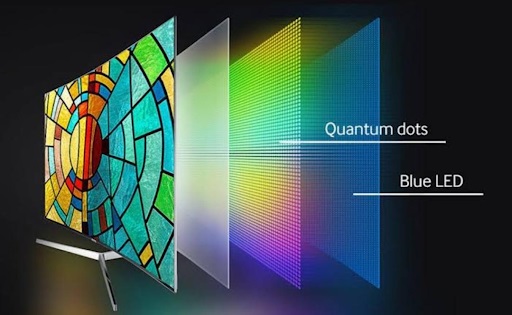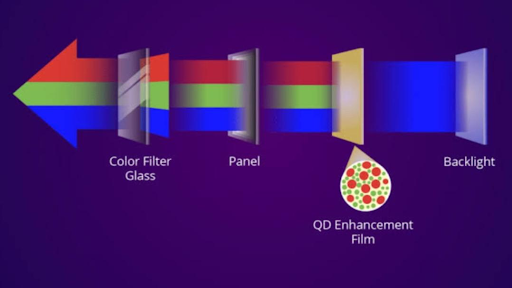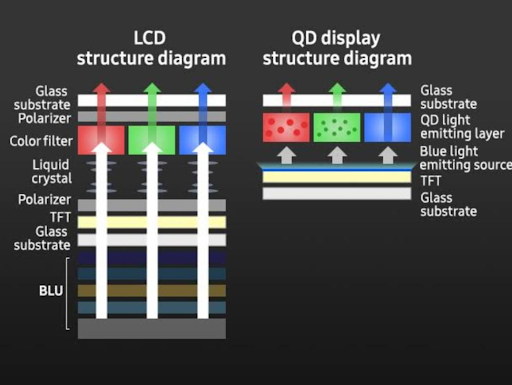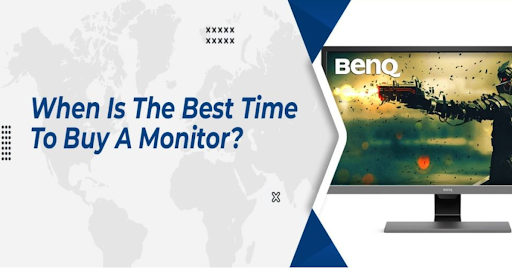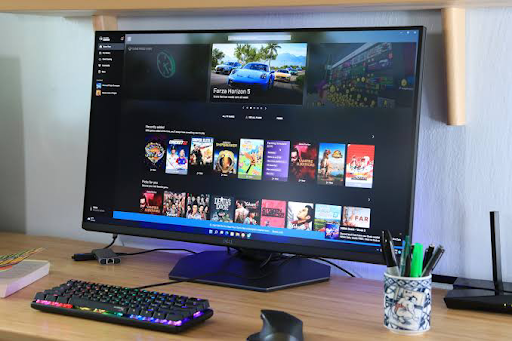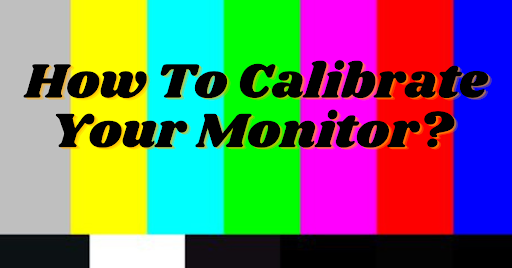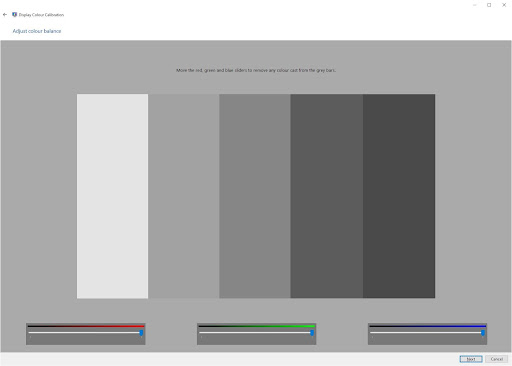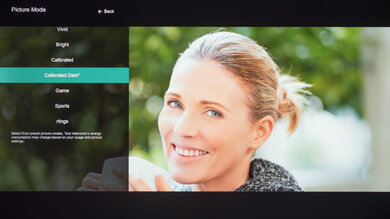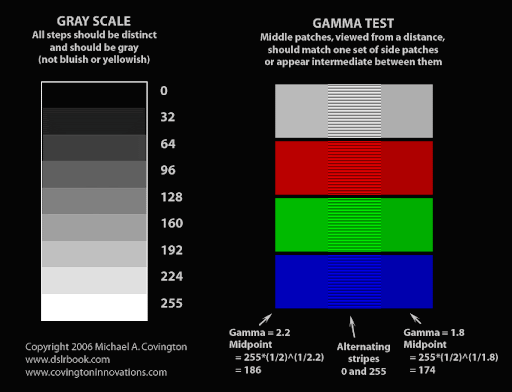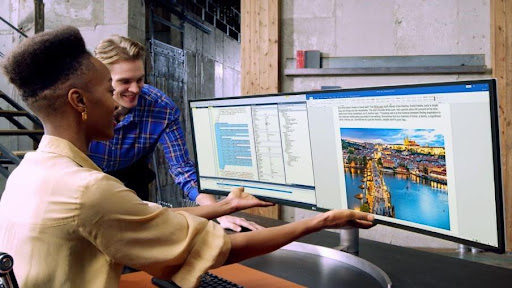So now that you’ve gone through the list, you should have an idea of what the best of the best in the monitors series look like. They’re bold, big, and beautiful, allowing you to appreciate gaming and official work more of an art form than a mere hobby. However, you still need to pick! And that’s the hard part, even after we just narrowed it all down to 15 contenders.
They’re all great in their own right, some better than others, but there’s still a criterion that needs to be set for the average buyer to get an idea about the right purchase. What kind of factors need to be given special attention to when deciding which one to buy. This detailed buying guide aims to do exactly that by not only going through and explaining the different aspects of a gaming monitor but also giving you all the possible options and letting you make a better, more informed decision.
By referring to the following guide, you can feel more confident when setting out to buy that final piece in your supreme gaming puzzle without any second thoughts or regrets. So, let’s get started with the eight most important points to remember in our buying guide without any further ado.
Best Monitor Buying Guide In India
Budget
This one’s pretty self-explanatory. You can only buy as good a monitor as your bank account allows you to. Plain and simple. Then you try to get the best one that’s available in your budget. What may not be obvious is the budget allocation. Suppose you have an amount of money to make a gaming pc. In that case, you need to allocate different funds in different aspects of gaming, and so the monitors need extra-special consideration. Usually, the graphics card is the limiting factor, so if you have a powerful graphics card like the GTX 1080 Ti, a powerful and more expensive monitor will probably be able to do it justice, while a cheaper and weaker monitor won’t avail the full potential of the graphics card.
Additionally, if you get a weak graphics card and a high-end monitor, the graphics will not cope with the monitor’s display demands. Assuming that you plan to buy the graphics card and the monitor together, the budget for your pc needs to be allocated so that the two complement each other and work optimally together.
However, the price is not necessarily an indicator of quality, as there may be a monitor better suited to you than one that costs you a bit or a lot more. So if some good monitors come in your price range, shortlist them and then individually judge them.
Resolution
This is probably the most important factor to pay attention to when buying a monitor since it’s the one aspect of a monitor that can truly determine the maximum potential of a GPU. The monitors currently on the market offer a range of display resolutions, i.e., the pixel count of the display, which translates the visual quality of the images displayed on the monitor.
The higher the resolution, the better the graphics. Simple as that. But it costs a lot with every upgrade, so it’s best to choose the resolution according to your GPU. It’s only logical to have a monitor that can do the GPU justice, but more importantly, the GPU needs to be able to supply enough frames to maintain a stable 30 frames per second, at least. Hence, the greater the resolution, the more powerful the GPU you would need to employ to maintain a smooth gameplay. That’s why different levels of GPUs accommodate different ranges of resolutions. The resolutions include:
- HD = 720p
- Full HD = 1080p
- QHD (2K) = 1440p
- UHD (4K) = 2160p
As a result, only the best and most current graphics cards on the market can manage to keep up with UHD displays with 60 fps, which is still considered to be pretty new technology. The resolution here is unmatched in picture quality and is yet to enter the mainstream gaming monitors community. QHD or Quad HD is the resolution found in most high-end gaming monitors today, where decent to good graphics cards can maintain respectable fps between 30 and 60 frames per second. These resolution types can easily support mid-range GPUs as well.
While 720p gaming monitors are considered obsolete for gaming and can pretty much run on anything, the 1080p ones can offer the highest frame rates on decent GPUs, all the way up to 3 digit fps. Not to mention, 1080p ones are a lot cheaper than their successors, so gamers, especially competitive ones who prefer fps over anything, usually opt for these since aesthetic for them isn’t that much of a priority since a 1080p panel would do the job. Figure out what category your GPU falls in and decide the resolution accordingly.
Pixel Response Time
If you’re not a tech-savvy or a gaming enthusiast, you’ve probably never heard of this and never actually cared about this specific quality either. Still, real gamers know just how important this is when judging a gaming monitor. The pixel response time is when a single pixel on the screen takes to go from its whitest white to its blackest black. The pixel response time (the lesser, the better) indicates how well the display reacts to changes in the display. Hence, a better pixel response time means better visuals for moving objects which appear to be more realistic and less blurry.
The difference between high-end gaming monitors that shorten the p.r.t to 1 ms and the regular ones of 2 – 4 ms is not that significant unless you play fast-paced competitive games like first-person shooters MMORPGs, or if you’ve been using 1 ms monitors for a long time. We’d recommend you not spend a bit too much extra for that 1 ms if you’re fine with 2 – 4 ms pixel response time, but then again, the lesser, the better.
Refresh Rate
Not to be confused with the similar-sounding geek term ‘frame rate,’ the refresh rate is the number of times that a display refreshes and updates its image per second. Frame rate, on the other hand, has nothing to do with the monitor since that is the number of frames sent by the GPU to the monitor per second. The effects of the refresh rate aren’t visible on the image quality but the motion resolution and input-output interval of the monitor. The higher the refresh rate, the more up-to-date each consecutive frame is and, hence, the smoother and sharper the motion imagery is, with the decreased amount of blur.
Nowadays, monitors come in various refresh rate capabilities, ranging from 60 Hz to 120 Hz, 144 Hz, and even 240 Hz monitors in some of the newest models. The difference between 60 Hz and 120 Hz monitors is pretty clear to most users as the motion quality is visibly improved. Still, it becomes increasingly subtle if you go higher, with most people unable to tell the difference between 144 Hz monitors and 240 Hz monitors.
What does improve, though, with higher refresh rates is less screen tearing and less lag. The screen tearing occurs when a monitor cannot keep up with the frames being sent by the GPU, which usually occurs when a very strong GPU is paired with a weaker monitor of low refresh rate, leading to some frames (entire sections of the screen) to be mismatched. A higher frame would usually resolve this, but now more solutions like V-sync are available (more on that later). The higher refresh rate also means lesser intervals between input and output, consequently decreasing the amount of lag in the display by up to 50%, and that’s great because nothing is more infuriating to a gamer than the slightest bit of lag.
Nonetheless, it’s better to focus on improving screen resolution and picture quality than improving motion quality, so that’s usually why most people tend to settle for 120 Hz or even 60 Hz if they have a limited budget. Still, the more, the merrier applies to the refresh rate as well.
Display Panel Type
The displays also come in many different panel types that range from LCD to LED panels and are currently available on the market but differ in many aspects such as price, performance, resolution, refresh rates, and response times. The three most used and preferred types are:-
TN (Twisted Nematic) Panels
These are popular because of a multitude of reasons. Firstly, they’re super cheap, costing much lesser than IPS or MVA panels. They offer the lowest response times of 1 – 2 ms and are also very power efficient. The drawbacks, however, are aplenty, including poor picture quality because of very low contrast ratios, narrow viewing angles, and some having connectivity options limited to VGA. These monitors are only recommended for very low budgets or when response time is a top priority for people like competitive gamers. The TN panels are now usually found in office computers or security monitors and hence pretty outdated as far as gaming is concerned.
IPS Panels
These are pretty much the norm nowadays in gaming monitors and are highly recommended since they offer beautiful color gradients, high picture quality, and the highest possible contrast ratios (<1000:1). The only compromise is the cost since they cost a lot more than the TN or MVA panels because of the better hardware and the pixel response time, which isn’t a compromise. It usually ranges from 4 – 5 ms, but now 1-2 ms have been achieved in most models, so the difference between IPS and TS in this aspect is quite negligible.
MVA Panels
It’s good in some respects, very bad in others, and not a lot cheaper than the IPS ones. Consequently, it’s not a very popular choice among gamers either. The MVA panels try to offer a middle ground between IPS and TN panels between the two extremities. Still, considering how they only offer very high contrast ratios and equally poor response times, it only caters to few genres of gamers and is loathed by dynamic competitive gamers. Therefore, not highly recommended for most gamers.
Screen Size
People usually only care about the size when it comes to buying displays, especially television sets. It may have a lot to do with the status symbol associated with having a humungous flat screen in your living room, or the old-fashioned concept of ‘what’s bigger is better. Unfortunately, it’s not that simple with monitors, considering how their usage differs from tv. Things like room size, viewing angles, the range of vision, pixel resolution, and display type come into play here. Gamers prioritize picture quality and close screen view over display size and tend to buy gaming monitors that offer the best possible resolution and contrast.
The size of the screen becomes less relevant and begins to cost a lot more if it increased. Therefore, manufacturers usually sell gaming monitors as combinations of display size and resolution to keep the pixel density as high as possible to reduce image degradation, such as 1080p for the size of around 24 inches and 2160p for monitor sizes close to 34 inches. These combinations aren’t fixed and may differ slightly from model to model. Display types also affect, since more expensive displays like IPS cost a lot more per increase in inches than TN types.
Furthermore, it also depends on the types of games you play. More fast-paced and dynamic games tend to shift your focus more often. A significantly larger screen than your field of vision would pretty much be a pain in the neck and back because of all the constant head movements. In that scenario, it’s better to get a monitor that’s comfortable to play on with the range of vision not being exceeded by the monitor dimensions.
Adaptive Sync
Remember the part about screen-tearing. Well, that usually happens when a GPU is too powerful for its monitor buddy, and an overload of frames supplied by the GPU caused a ‘tear’ in the screen with overlapped and mismatched frames. Adaptive sync technology is a solution to that very headache since it puts a cap on the fps of the GPU to match with the refresh rate on the monitor, making them coherent and finishing screen tearing.
Although V-sync was usually the go-to adaptive sync, new dynamic v-sync technologies like the G-Sync and the FreeSync automatically keep changing the cap according to the corresponding fps at every second. Dynamic sync is preferred over traditional sync as sync would limit the ability of the GPU since it limits fps rendering. Dynamic sync in the FreeSync and the Gsync, on the other hand, helps in maximizing performance without allowing any screen tearing.
However, FreeSync is an AMD tech and only works with AMD graphics cards. Moreover, FreeSync is free of cost with the monitor, as the name suggests, so if you have an AMD GPU, you should get a monitor that supports FreeSync.
Similarly, NVIDIA G-Sync only operates with NVIDIA GPUs. But it isn’t free like Freesync since G-Sync still costs an additional $100 premium, so even if you have an NVIDIA graphics card, the G-Sync option still needs to be thought through. All of these factors need to be taken into account before getting any of these adaptive sync systems.
Connectivity / Inputs
We wouldn’t blame you if you thought that a wire or two is all you need to operate a gaming monitor, in addition to the power cord. And you’d be correct too. These inputs differ in many regards, and a monitor may have more or fewer connectivity options than another. A monitor must have all the important input options, but it’s better to have as many as possible since technical failures may block some inputs entirely, so it’s good to have an alternative. The main connectors used today are:
Display Port: Probably the best input option used today is the Dp 1.4 that offers the best refresh and resolution ratios available. Most monitors and graphics cards support it too, so compatibility issues are kept to a minimum. If you’re a pc gamer, you should opt for Display Port.
HDMI: It’s the most popular input used today in both TVs and monitors for consoles and pc. The HDMI 2.0 supports the 2k+ resolution in addition to being the only connection that can transfer audio, so there’s no surprise why this is generally the most used connection input.
DVI: It’s almost the same as HDMI but less versatile and lacking audio transferability, so people don’t select this as their main input.
VGA: Only capable of supporting a maximum resolution of 1080p, the VGA connectivity is completely outdated and should only be used if the others aren’t working. We highly recommend having other connectivity options if you intend to use your monitor for gaming purposes.
Other connectivity options include 3.5 mm – 5 mm audio outputs if you need to connect to headphones or speakers, audio inputs in case the monitors have built-in speakers, and USB ports for other various uses.
Brands
Ok, about the brands. This is one of the most important elements that you should pay attention to. Looking and searching for popular and famous brands is quite important to help you get quality monitors. Here are some popular and famous brands that you may want to look at Pixio, Acer, Asus, AOC, BenQ, Philips Computer Monitors, LG Electronics, Samsung, Dell, Nixeus, ViewSonic.
Warranty Period
It is also necessary to check the number of warranty years to see the durability of products while saving money on maintenance costs. The longer the warranty period offers, the better quality you can expect. However, this is not often the main factor that can impact your decision. In other words, you may skip this factor if you have clear determination in your mind.
Conclusion
Well, that’s about as much as we can tell you about the best monitors currently out there this year. Each of the models we mentioned has been handpicked as the best performers in the monitor business. However, each of them tends to suit a different requirement, budget, and genre, so it all depends on how you intend to make the most of your gaming experience.
Hopefully, with the help of our buying guide and list of worthy warriors, you’ll be able to make an educated and informed decision about your future monitor. Heck, it doesn’t even have to be any gaming monitor in the given list. As long as you are confident in knowing what kind of monitor you’ll need to make your gaming experience as amazing as possible, the entire article would have been worth it. I hope it helps!