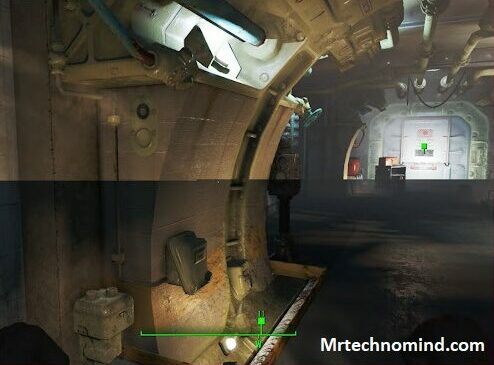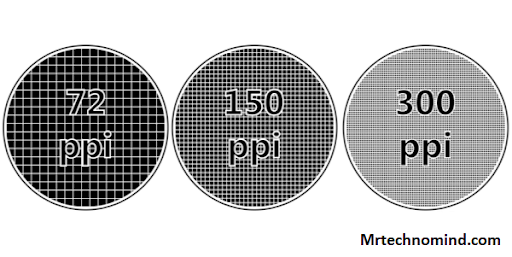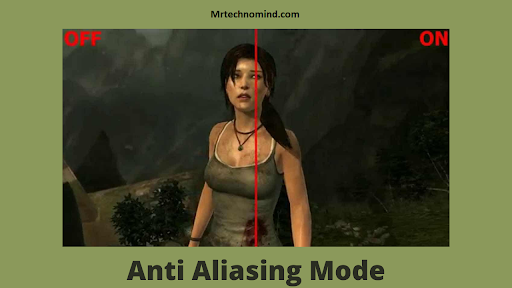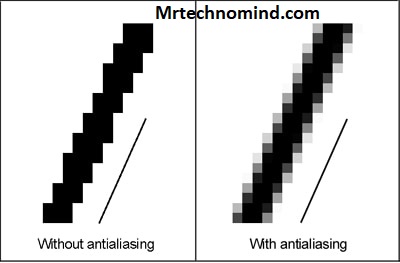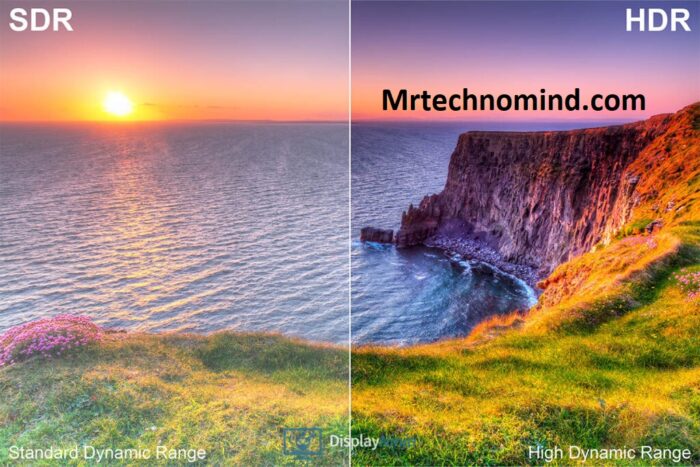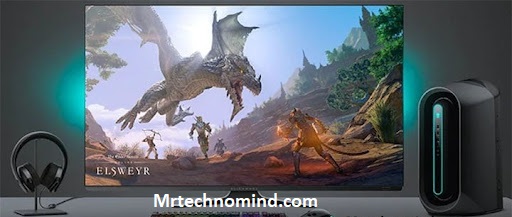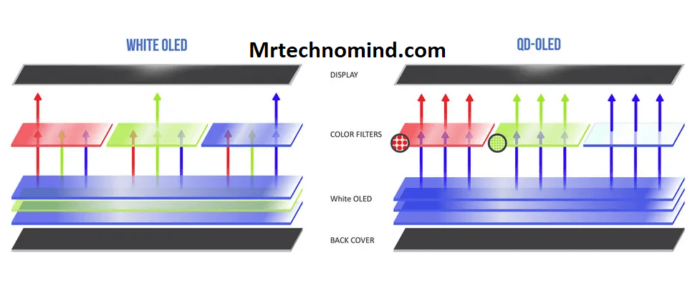Have you ever looked at the black bars on the top and bottom of your favourite movie or TV show and wondered why they exist? These bars are a result of the aspect ratio used in filming.
Aspect ratio refers to the proportional relationship between the width and height of an image. Understanding aspect ratio is vital for filmmakers, photographers, and anyone who wants to create visually appealing photos.
Aspect ratios are expressed as two numbers separated by a colon, such as 4:3 or 16:9. The first represents the image’s width, while the second represents the height.
For example, an image with an aspect ratio of 4:3 would have a width that is four units long for every three units of height. As technology advances and new devices emerge, understanding aspect ratios becomes increasingly important to ensure images are correctly displayed and optimized for different screens.
What is the Aspect Ratio?(4:3, 16:9, 21:9)
| Aspect Ratio | Description |
| 4:3 | Standard Definition (SD) aspect ratio is used in older television and computer monitors. It is more square-shaped. |
| 16:9 | High Definition (HD) aspect ratio is commonly used in modern televisions, computer monitors, and widescreen content. It is broader and more rectangular. |
| 21:9 | Ultra-Wide aspect ratio is often used in cinema and gaming displays, providing an even wider and more immersive viewing experience. |
Aspect ratio refers to the proportional relationship between the width and height of an image or screen. It is usually expressed as a ratio, with the width listed first and the size second. The aspect ratio determines how much of an image can be seen at once and can significantly impact its appearance.
Several common aspect ratios are used in film, television, and other media. One of the most common is 4:3, which was standard for televisions before the advent of high-definition displays. This aspect ratio is nearly square, making images appear more compact.
Another commonly used aspect ratio is 16:9, which has become standard for high-definition displays. This aspect ratio is more comprehensive than 4:3, giving more space to display content horizontally. It is often used for movies and television shows because it allows viewers to see more of each frame.
Finally, there is 21:9, also known as ultrawide or cinema scope. This aspect ratio is more comprehensive than 16:9 and provides an immersive viewing experience that fills peripheral vision. It is often used in movie theatres to create a cinematic experience that cannot be replicated on smaller screens.
Understanding aspect ratios can help you choose the best display for your needs and appreciate the artistic choices made by filmmakers. Whether watching a classic movie or playing the latest video game, knowing what aspect ratio means can enhance your enjoyment of visual media.
What is the Aspect Ratio?
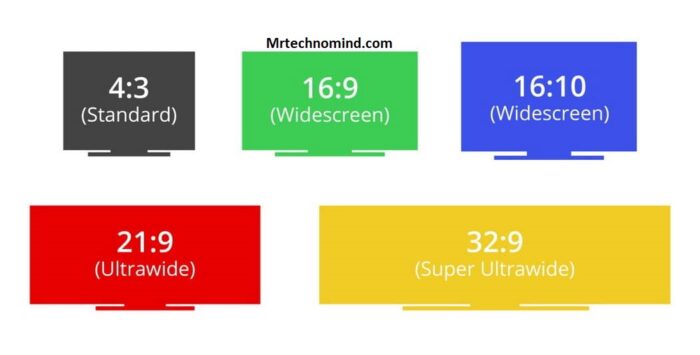 Aspect ratio refers to the proportional relationship between the width and height of an image or screen. It is typically expressed as two numbers separated by a colon, such as 4:3 or 16:9. The first represents the width, while the second represents the height.
Aspect ratio refers to the proportional relationship between the width and height of an image or screen. It is typically expressed as two numbers separated by a colon, such as 4:3 or 16:9. The first represents the width, while the second represents the height.
The aspect ratio of an image or screen can significantly impact how it appears to viewers. For example, a wider aspect ratio can make images and videos appear more cinematic, while a narrower aspect ratio may be better suited for viewing text-based content. As such, aspect ratios are often chosen based on the intended use of the image or screen.
There are several common aspect ratios used in modern media. The most traditional is 4:3, which was once standard for televisions and computer monitors. However, aspect ratios like 16:9 have become more popular with the rise of widescreen displays. In recent years, ultra-wide aspect ratios like 21:9 have also gained popularity among gamers and movie enthusiasts.
Understanding the aspect ratio is crucial for anyone working with visual media. Choosing the correct aspect ratio for a given project or purpose ensures that your images and videos look their best and convey your intended message effectively.
So what does it look like when an image has a specific aspect ratio? Let’s explore that next.
What Does It Look Like?
As you sit in front of your television or computer screen, the aspect ratio may not immediately catch your attention. However, it plays a crucial role in how the visuals are presented to you.
A 4:3 aspect ratio displays a more square-shaped image, while a 16:9 aspect ratio is more comprehensive and rectangular. The newest addition to this list is the ultra-wide 21:9 aspect ratio, which offers even more horizontal screen space.
But what do these ratios look like? A 4:3 aspect ratio can make images appear squished and narrow on a modern widescreen display. It was the standard for older televisions and monitors. On the other hand, a 16:9 aspect ratio provides a much broader viewing experience that better suits modern devices like televisions and smartphones. This is because it matches most human’s field of vision.
The ultra-wide 21:9 aspect ratio takes things further by providing a more comprehensive viewing experience than the already wide 16:9 format. This means that movies shot in ultra-wide formats will be shown without black bars at the top or bottom of the screen.
Now that you know what each aspect ratio looks like, you may wonder how to eliminate those pesky black bars when watching content with different proportions. Fear not! The following section will explore some practical solutions for this common issue.
How to Get Rid of Them
Now that we know what it looks like let’s discuss the aspect ratio.
The aspect ratio is the proportional relationship between an image’s width and height.
The most common aspect ratios for video content are 4:3, 16:9, and 21:9.
The 4:3 aspect ratio was standard for older televisions and computer monitors.
It has a square shape, with equal width and height dimensions.
The 16:9 aspect ratio is now the standard for high-definition (HD) television and most digital devices.
It is wider than the 4:3 ratio, providing a more cinematic experience.
The 21:9 aspect ratio is even more comprehensive than the 16:9 ratio, commonly used in ultrawide computer monitors.
A few options are available to eliminate black bars on your screen while watching movies or TV shows that don’t fit your device’s aspect ratio.
One option is to adjust your device’s display settings to stretch or zoom in on the content to fill the screen.
However, this may distort the image and compromise its quality.
Another option is to find content that matches your device’s aspect ratio or use streaming services that automatically adjust the content to fit your screen size without distortion.
Some streaming services offer special features like cropping or adjusting the picture-in-picture size for better viewing experiences on different devices.
When it comes to IMAX theatres, they have their unique aspect ratio known as IMAX Digital Media Remastering (DMR).
This format features an expanded aspect ratio of up to 1.43:1 compared to traditional widescreen formats like 16:9 or even 21:9.
This gives viewers a more immersive experience by filling their peripheral vision with visuals on a larger screen size.
Imax Aspect Ratio

| IMAX Aspect Ratio | Description |
| 1.43:1 | The IMAX aspect ratio is used in traditional IMAX theatres. It is a nearly square-shaped aspect ratio, offering a taller and broader viewing experience than standard aspect ratios. The 1.43:1 aspect ratio provides a more immersive and expansive visual presentation, especially for large-scale films shot or explicitly formatted for IMAX theatres. |
What is the aspect ratio? It refers to the proportional relationship between an image’s width and height. In simpler terms, it’s the shape of the screen or print. The most common aspect ratios are 4:3, 16:9, and 21:9.
However, another aspect ratio stands out from the rest – IMAX. IMAX theatres use a unique aspect ratio of 1.43:1, much more comprehensive than traditional widescreen formats like 16:9. The result is a more immersive viewing experience where the audience feels part of the action on screen.
IMAX cameras capture images on film stock that is ten times larger than standard 35mm film used in most movies. This allows for a higher resolution and more detail to be captured in each frame. Combined with their unique aspect ratio, IMAX films provide a visual spectacle that cannot be replicated on any other format.
In conclusion, while traditional aspect ratios like 4:3 and 16:9 have become standard in most homes and theatres worldwide, IMAX offers a unique perspective on filmmaking. IMAX provides a more immersive viewing experience that cannot be found anywhere else by using a wider aspect ratio and larger film stock.
Now let’s transition into discussing another popular aspect ratio – what are 21:9 ratio TVs?
What Are 21:9 Ratio Tvs?
| 21:9 Ratio TVs | Description |
| 21:9 Aspect Ratio | 21:9 ratio TVs, or ultrawide or cinematic aspect ratio TVs, have a wider aspect ratio than traditional 16:9 ratio TVs. The 21:9 aspect ratio provides a more expansive and immersive viewing experience suited for movies and cinematic content. These TVs offer a wider field of view, allowing viewers to see more of the content without black bars at the top and bottom of the screen. They are well-suited for watching widescreen movies in their original format, providing a more theatrical experience at home. However, it’s worth noting that some TV shows and video games may be optimized for the 16:9 ratio, resulting in black bars on the sides or other adjustments when viewed on a 21:9 ratio TV. |
21:9 ratio TVs are a relatively new aspect ratio gaining popularity in the market. This aspect ratio refers to the width-to-height ratio of the TV screen, with 21 units of width and 9 units of height. These TVs are significantly more comprehensive than traditional 16:9 or 4:3 aspect ratio screens.
One of the most significant advantages of a 21:9 ratio TV is its cinematic feel. Many movies are filmed in this aspect ratio, so watching them on a 21:9 screen can provide a more immersive experience. Additionally, some video games are beginning to support this aspect ratio, allowing gamers to see more of the game world without turning their heads as much.
However, one drawback of 21:9 TVs is that not all content is optimized for this aspect ratio. Most TV shows and streaming services stick to either 4:3 or 16:9 formats, which can result in black bars appearing on the sides of the screen when watching this content on a 21:9 TV. Some viewers find this distracting and prefer a more traditional aspect ratio.
Another consideration when purchasing a 21:9 TV is cost. Due to their unique size and features, these TVs are more expensive than their 16:9 counterparts. It’s essential for consumers to weigh the benefits and drawbacks before deciding whether to invest in a 21:9 TV.
While only ideal for some types of content, many people enjoy the cinematic feel of a 21:9 aspect ratio TV. Seeing how this format grows and becomes even more widely adopted in homes worldwide will be interesting as technology evolves.
Frequently Asked Questions
1. What is the History Behind the Development of Different Aspect Ratios?
As they say, history often repeats itself. This is very true in the case of aspect ratios. The development of different aspect ratios can be traced back to the early days of cinema when filmmakers experimented with various ways to capture and display moving images on the screen.
Over time, different aspect ratios emerged due to technological advancements and artistic choices. These aspect ratios have continued to evolve alongside technological changes and creative vision, leading us to the current options of 4:3, 16:9, and 21:9.
Understanding the history behind these ratios adds depth and complexity to our understanding of film and video. It helps us appreciate how far we’ve come in capturing and displaying moving images on the screen.
2. How Do Aspect Ratios Affect the Viewing Experience of Movies and Tv Shows?
Aspect ratios are crucial in determining the viewing experience of movies and TV shows. The choice of aspect ratio can alter how the content is presented on screen, affecting everything from the framing of shots to the level of immersion the viewer feels.
For instance, a wider aspect ratio, such as 21:9 can create a more cinematic experience, with more enormous vistas and an increased sense of scope. On the other hand, a narrower aspect ratio like 4:3 can convey a sense of intimacy or claustrophobia, depending on how it’s used.
Ultimately, understanding how aspect ratios affect the visual storytelling process is essential for creating compelling content that resonates with audiences.
3. Are There Any Disadvantages to Using a Non-standard Aspect Ratio?
Imagine a beautiful painting stretched or compressed to fit a frame that doesn’t quite match its original dimensions. While still beautiful, the image may lose some of its intended impacts and alter the viewer’s experience.
This is similar to using non-standard aspect ratios in movies and TV shows. Though it may allow for creative expression, there can also be disadvantages, such as cropping important details or distorting the intended visual impact.
It’s essential to consider the chosen aspect ratio carefully to provide audiences the best possible viewing experience.
4. How Do Filmmakers and Tv Producers Choose the Aspect Ratio for Their Projects?
Filmmakers and TV producers choose the aspect ratio for their projects based on various factors.
Some may opt for a wider aspect ratio, such as 21:9, to create a cinematic experience or to showcase stunning landscapes.
Others may choose a more standard 16:9 ratio for TV shows or documentaries to ensure compatibility with most screens.
Ultimately, the decision comes down to the director’s creative vision and the project’s intended audience.
While there are no set rules on choosing an aspect ratio, it is essential to consider how it will affect the overall viewing experience and whether it aligns with the intended tone and genre of the production.
5. Are There Any Upcoming Changes or Advancements in Aspect Ratio Technology?
While some may argue that the current aspect ratios of 4:3, 16:9, and 21:9 are sufficient for most viewing experiences, advancements in technology continue to push the boundaries of what is possible.
One example is the emergence of MicroLED displays, which offer a modular design for custom sizes and shapes.
This means that aspect ratios could be tailored to fit specific needs and environments, opening up new possibilities for immersive experiences.
Additionally, ongoing efforts are to create more seamless transitions between different aspect ratios within the same content.
As technology evolves, it’s exciting to consider what developments may lie ahead for aspect ratio.
Conclusion
In conclusion, understanding aspect ratios is essential to appreciate the visual artistry of movies and TV shows fully. The history behind their development can explain why certain aspect ratios are preferred for specific genres or styles.
While a non-standard aspect ratio may offer unique creative opportunities, it may also have disadvantages, such as cropping or letterboxing. Filmmakers and TV producers carefully choose the aspect ratio for their projects based on various factors such as budget, technology, and artistic vision.
As technology advances, we may see new aspect ratios emerge that further push the boundaries of visual storytelling. By exploring the truth behind aspect ratios, we can enhance our viewing experience and gain a deeper appreciation for the art of filmmaking and television production.