How to Tell if Your Computer Has a Virus
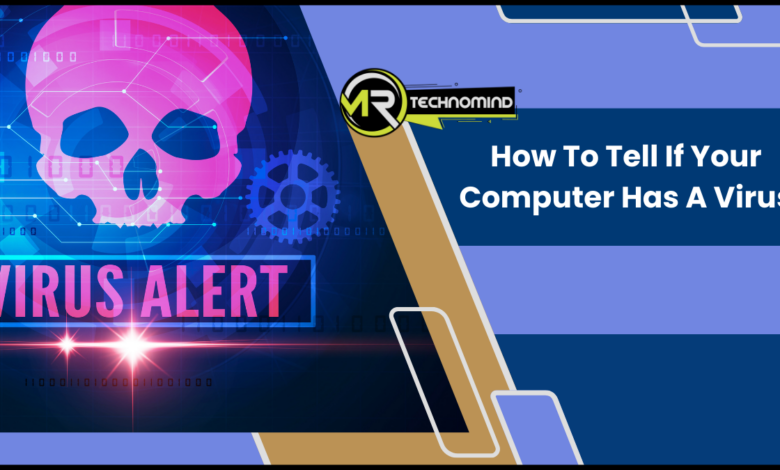
We rely on our computers for almost everything these days. From working and studying to socializing and entertainment, we spend countless hours in front of our screens.
But what happens when our precious devices become infected with a virus? It can be a nightmare trying to navigate through the damage caused by malicious software, so it’s essential to know if your computer has a virus.
Thankfully, several signs could indicate your computer has been compromised. These include slow performance, pop-up ads, strange error messages, or unusual behaviour, such as programs opening and closing on their own
In this article, we’ll take a closer look at these warning signs and provide tips on protecting yourself against viruses. So keep reading to learn more about how to keep your computer safe from harm!
How to Tell if Your Computer Has a Virus
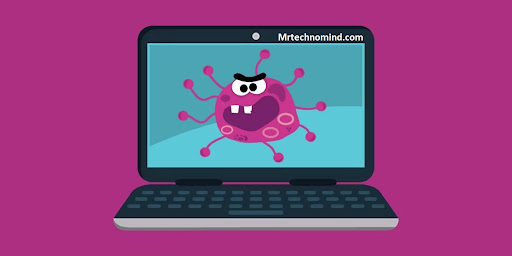
Your computer is like a house; just like houses, it must be maintained and kept clean. You wouldn’t want any unwanted guests sneaking in, would you?
Unfortunately, just like how bugs can enter your home without noticing, viruses can infect your computer without your knowledge. But fear not! There are telltale signs that indicate if your computer has been infected.
One common sign is a decrease in performance. If your computer suddenly starts running slower than usual or takes longer to load programs, it may indicate the presence of a virus.
Another indication is unexpected pop-ups or ads appearing on your screen. If these pop-ups keep showing up even when you’re not browsing the internet, it’s likely that there’s a virus hiding somewhere in your computer.
In addition to those signs mentioned above, strange error messages and crashes may indicate an infection. Have you ever experienced sudden shutdowns or restarts while using your computer? This could be due to a virus corrupting essential files on your system.
In conclusion, being aware of these signs can help you detect viruses before they cause too much damage to your system. However, it’s important to note that some viruses are designed to hide their presence and may not exhibit any noticeable symptoms. In the next section, we’ll discuss some common computer viruses that you should be aware of to protect yourself from potential threats better.
Common Types of Computer Viruses
| Type of Virus | Description |
| Boot Sector Virus | Attaches to the boot sector of a disk or drive and is activated when the computer starts up |
| File Infector Virus | Attaches itself to executable files and spreads when the infected file is executed |
| Macro Virus | Attaches itself to macro-enabled documents and spreads when the document is opened |
| Multipartite Virus | Spreads through both the boot sector and executable files |
| Direct Action Virus | Only activated when an infected file is executed |
| Polymorphic Virus | Can change its code to avoid detection |
| Stealth Virus | Hides from detection by disguising its presence |
| Ransomware Virus | Encrypts files on the computer and demands payment to unlock them |
| Worms | Self-replicating malware that spreads through computer networks and the internet |
| Trojan Horse | Appears as legitimate software but contains a hidden malicious component |
Computer viruses are malicious software that can infect your computer and cause harm. There are several types of computer viruses, each with its unique way of spreading and causing damage.
One common type is the Trojan virus, which disguises itself as a legitimate program to trick you into downloading it. Once downloaded, it can steal sensitive information or give a hacker remote access to your computer.
Another type of virus is the worm virus, which spreads through networks and email attachments. It can replicate quickly and spread to other computers in the network, causing widespread damage.
A third type is the ransomware virus, which encrypts your files and demands payment for decryption. This virus often comes from opening infected email attachments or visiting compromised websites.
The fourth type of virus is the rootkit virus, which hides in your computer’s operating system and can be challenging to detect. It can give hackers access to your personal information without realizing it’s there.
It’s essential to keep your antivirus software up-to-date and regularly scan for viruses to catch any potential threats early on.
Preventing viruses involves being cautious when downloading programs or opening email attachments from unknown sources. You should also avoid clicking on suspicious links or visiting unsecured websites. Additionally, using strong passwords and enabling two-factor authentication can help protect your online accounts from being hacked.
To remove viruses from your computer, you should first disconnect from the internet to prevent further infection. Then run a full system scan with your antivirus software and follow any instructions for removing detected threats. Sometimes, you may need to seek professional assistance if the virus has caused extensive damage or is particularly difficult to remove.
Moving forward, it’s crucial to stay vigilant against potential virus threats by practising good cybersecurity habits and keeping your antivirus software updated at all times.
How to Prevent and Remove Computer Viruses

| Method | Description |
| Install Anti-virus Software | Use reputable anti-virus software and keep it up to date |
| Keep Operating System and Software Up to Date | Regularly install updates and security patches for the operating system and software. |
| Be Cautious of Emails and Websites | Don’t open suspicious emails or click on links from untrusted websites |
| Use Firewall Protection | Enable firewall protection to prevent unauthorized access to your computer |
| Use Strong Passwords | Use strong and unique passwords to protect your computer and online accounts. |
| Back-Up Data | Regularly back up important data to prevent loss in case of virus infection |
| Run Anti-virus Scan | Use anti-virus software to scan and remove viruses from the computer |
| Use Malware Removal Tools | Use malware removal tools to detect and remove malicious software that anti-virus software may have missed. |
| System Restore | Use the system restore feature to revert your computer to a previous clean state before the virus infection. |
| Reinstall Operating System | In some cases, it may be necessary to reinstall the operating system to remove the virus completely |
Now that we have discussed the common types of computer viruses, it’s essential to know how to tell if your computer has been infected.
The first sign of a virus is often a slow and unresponsive computer. If you notice that your computer takes longer than usual to start up or load programs, there may be a virus causing this issue.
Another sign of a virus is frequent crashes or error messages. If your computer shuts down unexpectedly or displays error messages when you try to open specific programs, it may be infected with a virus.
Additionally, if you notice unusual pop-ups or advertisements appearing on your screen, this could be a sign of a virus.
You should run an antivirus scan to confirm whether your computer has a virus. Most operating systems have built-in antivirus software that detect and remove viruses from your system. However, if the scan does not find anything but you still suspect a virus is present, it may be necessary to seek professional help.
To keep your computer safe from viruses in the future, there are several steps you can take. First, ensure that your operating system and antivirus software are always up to date.
Additionally, avoid downloading attachments or clicking on links from unknown sources. By following these simple guidelines and regularly monitoring for signs of infection, you can keep your computer running smoothly and virus-free.
Keep Your Computer Virus-free
 Have you ever experienced the frustration and inconvenience of dealing with a computer virus? It can be a nightmare, causing your computer to slow down, crash, or even steal your personal information. To avoid this headache, it’s essential to take preventative measures to keep your computer virus-free.
Have you ever experienced the frustration and inconvenience of dealing with a computer virus? It can be a nightmare, causing your computer to slow down, crash, or even steal your personal information. To avoid this headache, it’s essential to take preventative measures to keep your computer virus-free.
One way to protect your computer is by installing antivirus software. Antivirus programs are designed to detect and remove malicious software from your system. They work in real-time by scanning any file you download or open on your computer. Some popular antivirus software options include Norton, McAfee, and Avast.
Another way to maintain a virus-free computer is by being cautious online. Be wary of clicking on links or downloading attachments from unknown sources. Phishing emails are a common way for viruses to spread, so always double-check the sender’s email address and avoid any suspicious-looking messages.
Finally, regular updates are crucial for keeping your computer secure. Software updates often include patches for vulnerabilities that hackers or viruses could exploit. Ensure to routinely update your operating system and all installed software and apps.
| Best Antivirus Software | Price | Features |
| Norton | $49.99/year | Real-time protection, firewall, password manager |
| McAfee | $39.99/year | Anti-phishing protection, web safety tools |
| Avast Free Antivirus | Free | Scanning for performance issues, Wi-Fi inspection |
Following these tips and taking preventative measures such as installing antivirus software and being cautious online can significantly reduce the risk of encountering a virus on your computer. In the next section, we will explore some of the best online antivirus scanners available for those who want an extra layer of protection.
The Best Online Antivirus Scanners

| Antivirus Scanner | Description |
| Bitdefender | Detects malware quickly and accurately with a high detection rate. Has a user-friendly interface and doesn’t require installation. |
| Kaspersky | A popular antivirus scanner that can detect various types of malware and has a high detection rate. Offers both free and paid versions. |
| Norton Security Scan | A free online scanner by Norton checks for malware and viruses. Easy to use and provides detailed scan reports. |
| ESET Online Scanner | Uses advanced heuristics to detect malware and has a high detection rate. Offers both free and paid versions. |
| Trend Micro HouseCall | A free online scanner that checks for and removes malware. Has a user-friendly interface and provides detailed scan reports. |
| McAfee Security Scan Plus | A free online scanner by McAfee that checks for viruses and other threats. Easy to use and provides detailed scan reports. |
| F-Secure Online Scanner | A reliable antivirus scanner that can detect malware and viruses. Has a user-friendly interface and provides detailed scan reports. |
| Sophos Home Free | A free antivirus scanner that offers real-time protection and has a user-friendly interface. Available for both Windows and Mac. |
| Dr.Web Online Scanner | A free online scanner that checks for viruses, Trojans, and other malware. Offers detailed scan reports and doesn’t require installation. |
| Comodo Cloud Antivirus | A free online |
Online antivirus scanners are a great way to check if your computer has a virus. While most antivirus software needs to be installed on your computer, online scanners can be accessed through a web browser, making them convenient and easy to use. Many online scanners are free, so you don’t have to worry about paying for additional software.
One of the best online antivirus scanners is Trend Micro HouseCall. This scanner is free and works with all major web browsers. It can detect and remove viruses, spyware, trojans, worms, and other malicious software from your computer. It also offers a comprehensive report detailing any threats found on your computer after scanning.
Another great option is Bitdefender QuickScan. This scanner is also free and works quickly to scan your system for viruses and other types of malware. One unique feature of Bitdefender QuickScan is its ability to check specific files or folders on your computer rather than scanning the entire system.
Lastly, ESET Online Scanner is another reliable option for scanning your computer for viruses. This scanner offers quick and deep scans of your system and can detect various types of malware, such as viruses, trojans, spyware, adware, and more. It also has the ability to quarantine or delete any malicious files found during the scan.
An online antivirus scanner can provide peace of mind knowing that your computer is safe from threats. However, it’s important to note that these scans should not replace regular antivirus software installed on your system.
In the next section, we’ll discuss individual malicious file scanners that can complement these online scans in protecting your computer from viruses and other malware threats.
Individual Malicious File Scanners

Like a needle in a haystack, a single malicious file can cause all your computer problems. Scanning individual files with a reliable scanner is essential to ensure your computer is virus-free. Here are some of the best personal malicious file scanners out there
First on our list is VirusTotal. This free online tool allows you to upload up to 256MB and scan files using more than 70 antivirus engines. It’s extensive and provides detailed reports on any detected viruses or malware. It also scans URLs, making it perfect for checking suspicious links.
Another great option is Jotti’s Malware Scan. Like VirusTotal, this online scanner uses multiple antivirus programs to scan uploaded files. However, Jotti’s Malware Scan only supports files up to 50MB. Despite its limitations, it’s still a reliable tool that provides quick and accurate results.
If you prefer a desktop application, try Malwarebytes Anti-Malware. This program detects and removes malware from your computer and provides real-time protection against future threats. Its user-friendly interface makes it easy for even the least tech-savvy individuals to use.
These individual malicious file scanners are essential in keeping your computer safe from viruses and other forms of malware. However, prevention is always better than cure, so be sure to install an antivirus program on your computer.
Looking for the best online antivirus tool? Look no further than our next section – which highlights some of the top options available today!
What’s the Best Online Antivirus Tool?
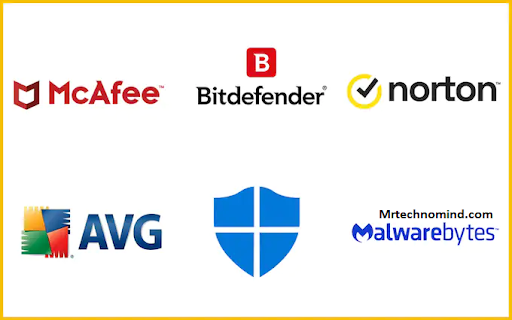
| Antivirus Tool | Description |
| Malwarebytes | An online antivirus tool that can remove malware and other harmful software. Also has a browser extension to block malicious websites. |
| AVG Antivirus | A popular online antivirus tool that can detect and remove malware and viruses. Offers both free and paid versions. |
| Avast Free Antivirus | An online antivirus tool that offers real-time protection against malware and other threats. Also has a browser extension to block malicious websites. |
| Microsoft Defender | An online antivirus tool that comes pre-installed on Windows 10. Can detect and remove viruses and malware in real time. |
| ESET Online Scanner | An online scanner that uses advanced heuristics to detect malware and has a high detection rate. Offers both free and paid versions. |
| Norton Power Eraser | An online antivirus tool by Norton that can detect and remove difficult-to-detect malware. Advanced users can customize scan settings. |
| Sophos Home Free | An online antivirus tool that offers real-time protection and has a user-friendly interface. Available for both Windows and Mac. |
| Panda Cloud Cleaner | An online antivirus tool that can detect and remove malware, viruses, and rootkits. Offers advanced scanning and removal options. |
| Trend Micro HouseCall | An online antivirus tool that checks for and removes malware. Has a user-friendly interface and provides detailed scan reports. |
| Bitdefender Online Virus Scanner | An online antivirus tool that can detect and remove viruses and other malware. Has a high detection rate and is easy to use. |
After scanning individual files for malware, taking a step back and assessing whether your computer has been infected with a virus is essential. Several signs indicate your computer may be under attack.
The most obvious sign is a slow-running system. If your computer takes longer than usual to start up or execute commands, it could indicate malware. Another sign of a potential virus is frequent crashes or freezes. If programs suddenly stop working or your computer shuts down unexpectedly, it could be due to malicious software. You may also notice strange pop-ups or messages appearing on your screen, even when you’re not using the internet.
If you suspect that your computer has been infected with a virus, there are steps you can take to verify this before seeking professional help. One way is using an online antivirus tool to scan your entire system for malware.
Here are some factors to consider when choosing an online antivirus tool
– Reputation: Look for tools from reputable sources with good reviews from other users.
– Features: Consider the tool’s features, such as real-time protection and automatic updates.
– Compatibility: Ensure the tool is compatible with your operating system and any other software you use.
– Cost: Some antivirus tools are free while others require payment – weigh the cost against the benefits offered by each tool.
Remember that no single antivirus tool will catch every virus out there. It’s always best practice to use multiple devices or seek professional assistance if you suspect something serious is happening with your computer.
Remember that prevention is always better than cure regarding viruses and malware. Stay vigilant by avoiding suspicious websites and downloads, updating all software, and regularly backing up important files. By taking these steps, you’ll reduce the risk of infection and keep your computer running smoothly for years.
Frequently Asked Questions
1. Can a Virus Infect My Computer Even if I Have Antivirus Software Installed?
Imagine a fortress with guards at every entrance, equipped with the latest technology to keep intruders out.
What if I told you that despite the precautions, a sneaky thief managed to slip through undetected?
This is similar to how viruses can infiltrate your computer even if you have antivirus software installed.
While these programs are designed to protect your system, they are not foolproof and can miss specific threats.
It’s important to regularly update your antivirus software and run scans to catch any potential threats before they cause harm.
So don’t let your guard down just because you have antivirus protection – stay vigilant and keep your fortress secure.
2. How Can I Tell if My Computer Has a Virus if It’s Not Showing Any Obvious Symptoms?
If your computer is running slower than usual, crashing frequently, or displaying strange pop-ups and ads, it’s possible that your device has a virus.
However, some viruses can be more subtle and not show any apparent symptoms.
In this case, you can run a full scan with your antivirus software to check for any threats.
Additionally, watch for changes in your device’s behaviour or performance and regularly update your antivirus software to ensure the best protection against potential threats.
3. Can Viruses Be Transferred to Other Devices Through Usb Drives or Other External Devices?
Viruses can be transferred to other devices through USB drives or external devices.
This is a common way for viruses to spread between computers and mobile devices.
It’s essential to scan any external devices before using them on your computer to ensure they do not contain malicious software.
Additionally, it’s recommended to keep your computer’s antivirus software up-to-date and run regular scans to detect and remove any potential threats.
Taking these precautions can help protect your device and others from spreading harmful viruses.
4. What Should I Do if I Suspect My Computer Has a Virus?
As the adage goes, prevention is better than cure. However, if you suspect that your computer has a virus, there are a few steps you can take to remedy the situation.
First, disconnect your computer from external devices or networks to prevent the virus from spreading.
Then, run a reputable antivirus program to scan and remove any malicious software.
If the antivirus program cannot remove the virus, seek professional help or use an anti-malware tool.
Remember always to keep your antivirus software up-to-date and avoid downloading suspicious files or opening unknown email attachments in the future.
5. Is It Safe to Download Free Antivirus Software From the Internet?
It can be tempting to download free antivirus software from the internet, but it’s essential to exercise caution. While some free options may be legitimate, others can contain viruses or malware.
It’s crucial to do your research and only download from reputable sources. Additionally, remember that free antivirus software may not provide the same level of protection as paid versions.
It’s ultimately up to you to weigh the risks and benefits and decide what’s best for your computer’s security.
Conclusion
In conclusion, it’s essential to always stay vigilant regarding computer viruses. Even with antivirus software installed, your computer can still be infected.
It’s crucial to watch for any unusual activity on your device, such as slow performance or strange pop-ups. Viruses can also spread through external devices like USB drives, so be cautious when plugging these into your computer.
If you suspect that your computer has a virus, take action immediately by running a scan with your antivirus software or seeking professional help. And finally, don’t fall prey to the temptation of downloading free antivirus software from the internet.
Investing in a reputable and reliable program that will keep your computer safe and secure is always better. Stay safe and secure by staying innovative and savvy!