What is Disk Defragment, and How is It Affecting Your Drives?

What is Disk Defragment, and How is It Affecting Your Drives?
Are you familiar with disk defragmentation and how it affects your drives? If not, don’t worry because this article will delve into the world of disk defragmentation and its impact on your computer’s performance.
Disk defragmentation is a process that rearranges the fragmented data on your hard drive, allowing your computer to access files and programs more efficiently. By organizing the scattered bits of data, disk defragmentation helps optimise your drives’ performance, making your computer run smoother and faster.
Now, you might be wondering, does disk defragmentation improve the performance of your drives? The answer is yes! When your files are fragmented and scattered across your hard drive, it takes longer for your computer to access and retrieve them. This can result in slower boot times, sluggish performance, and even crashes.
However, by defragmenting your drives, you can bring these scattered files back together, reducing the time it takes for your computer to find and read them. As a result, your computer’s overall performance is enhanced, allowing you to work more efficiently and enjoy a smoother computing experience.
So, let’s dive deeper into disk defragmentation and explore its effects on your drives.
What is Disk Defragmentation, and How Does It Work?
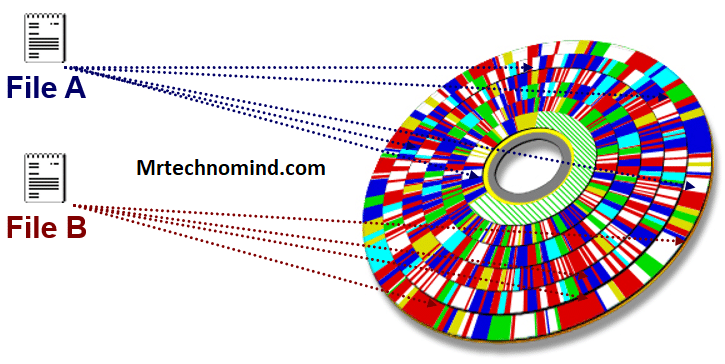
Do you ever wonder why your computer seems to slow down over time? Well, let me tell you about disk defragmentation and how it can work wonders for your drives!
| Topic | Description |
| Disk Defragmentation | Disk defragmentation is reorganizing the fragmented data on a hard disk drive (HDD) to improve performance. |
| Fragmentation | Fragmentation occurs when files are split into multiple pieces and stored in non-contiguous locations on the hard disk. |
| Fragmentation Impact | Fragmentation can slow down file access times and overall system performance as the drive needs to search for scattered data. |
| Defragmentation Process | The defragmentation process consolidates fragmented files by rearranging them in contiguous blocks on the hard disk. |
| File Optimization | Defragmentation improves file access speed by reducing the time it takes to read and write data from the hard disk. |
| System Performance Improvement | Defragmentation can enhance overall system performance by eliminating fragmentation, reducing delays and improving responsiveness. |
| Defragmentation Frequency | The frequency of defragmentation depends on the level of fragmentation and disk usage. Regular defragmentation is recommended. |
| Automatic Defragmentation | Many operating systems provide built-in tools that can automatically defragment the hard disk on a scheduled basis. |
| Solid State Drives (SSDs) | SSDs do not require defragmentation, as physical disk location does not affect their data access. |
Disk defragmentation is a process that rearranges the fragmented data on your hard drive, making it easier for your computer to access and retrieve files. Files are constantly created, modified, and deleted when you use your computer. Over time, these files can become fragmented, meaning they are stored in different locations on your hard drive.
This fragmentation can slow down your computer’s performance, as it takes longer for the system to locate and retrieve the scattered pieces of data.
Disk defragmentation works by organizing and placing scattered files in contiguous blocks on your hard drive. This means related files are stored closer together, allowing your computer to access them more quickly. Imagine searching for a book in a library with scattered pages all over the shelves. It would take much longer to find the book than if all the pages were neatly arranged. The same concept applies to your computer’s hard drive. By defragmenting your disk, you essentially organise the files, allowing your computer to locate and retrieve them more efficiently.
So, does disk defragmentation improve performance? Absolutely! By rearranging the fragmented data, disk defragmentation can significantly reduce the time it takes for your computer to access files. This means faster boot times, quicker application launches, and smoother overall performance. After good disk defragmentation, you’ll notice a significant difference in how snappy and responsive your computer feels.
So, if you’ve been experiencing sluggishness or delays on your computer, it’s worth considering running disk defragmentation to optimize your drives and improve their performance.
Does Disk Defragmentation Improve Performance?

Improving performance and disk defragmentation can significantly boost the speed and efficiency of your computer. When files are stored on a hard drive, they become fragmented over time. This means that parts of a file are scattered across different sectors of the disk, which can slow down the retrieval process. Disk defragmentation rearranges these fragmented files to store them in contiguous locations, allowing faster access and improved performance.
To understand the impact of disk defragmentation on performance, let’s take a look at the table below:
| Condition | Before Defragmentation | After Defragmentation |
| Fragmentation Level | High | Low |
| File Access Speed | Slower | Faster |
| Boot Time | Longer | Shorter |
| Overall Performance | Reduced | Enhanced |
As you can see, before defragmentation, a high level of fragmentation leads to slower file access speed, longer boot times, and reduced overall performance. However, the fragmentation level is reduced after defragmentation, resulting in faster file access speed, shorter boot times, and enhanced performance.
So, by defragmenting your disk, you can experience noticeable improvements in your computer’s speed and efficiency. But what about solid-state drives (SSDs)? Should you defrag SSDs? Let’s explore this in the next section.
Should You Defrag Ssd?

You shouldn’t skip defragging your SSD if you want to supercharge it. While traditional hard drives benefit from defragmentation by rearranging fragmented files for faster access, SSDs work differently. SSDs don’t have moving parts or spinning disks, unlike conventional hard drives. Instead, they use flash memory to store data.
| Topic | Description |
| Solid State Drives (SSDs) | SSDs use flash memory to store data and have different characteristics than traditional hard disk drives (HDDs). |
| Fragmentation in SSDs | SSDs do not suffer from fragmentation issues like HDDs. Data access on SSDs is not affected by physical disk location. |
| Wear Leveling | SSDs employ wear levelling algorithms to distribute write operations evenly across memory cells, minimizing wear on specific areas. |
| Impact of Defragmentation | Defragmenting an SSD can have adverse effects on the drive. It may increase wear by unnecessary write operations. |
| TRIM Command | Operating systems use the TRIM command to inform SSDs about unused data blocks, allowing the driver to optimize performance independently. |
| SSD Maintenance | While defragmentation is not required, SSD maintenance includes enabling TRIM, updating firmware, and managing storage space. |
| Optimal SSD Performance | Regularly updating firmware, enabling TRIM, and managing storage space are crucial for maintaining optimal SSD performance on SSDs. |
However, SSDs can still become fragmented over time, impacting their performance. Fragmentation occurs when files are split into smaller pieces and stored in different locations on the drive. This can happen as you add, delete, and modify files on your SSD. While SSDs are designed to access information quickly, fragmented files can slow the process.
By defragmenting your SSD, you can optimize its performance by rearranging the fragmented files and organizing them in a more efficient manner. So, how do you defrag an SSD? Unlike traditional hard drives, you don’t need a disk defragmentation tool on an SSD. Defragmenting an SSD can have adverse effects on its lifespan. Instead, you can enable the TRIM command, which allows the SSD to free up space occupied by deleted files and optimize its performance.
To enable TRIM, you can go to your computer’s settings and turn it on. This will ensure that your SSD remains in optimal condition and continues to perform at its best. By defragging your SSD, you can confirm it performs at its peak and avoids any potential downfalls caused by fragmentation. However, it’s important to note that defragmenting an SSD is unnecessary and harmful. Instead, enabling the TRIM command is the recommended way to optimize the performance of your SSD.
Now that you know why defragmenting an SSD is not necessary, let’s move on to the next section about how to defrag a hard drive.
How to Defrag a Hard Drive?

To optimize the performance of your computer’s storage, discover the simple steps to defragging your hard drive and experience a noticeable boost in speed and efficiency. Defragmenting a hard drive rearranges fragmented data, making accessing files more accessible and faster for your computer. Here’s how you can defrag your hard drive:
| Topic | Description |
| Solid State Drives (SSDs) | SSDs use flash memory to store data and have different characteristics than traditional hard disk drives (HDDs). |
| Fragmentation in SSDs | SSDs do not suffer from fragmentation issues like HDDs. Data access on SSDs is not affected by physical disk location. |
| Wear Leveling | SSDs employ wear levelling algorithms to distribute write operations evenly across memory cells, minimizing wear on specific areas. |
| Impact of Defragmentation | Defragmenting an SSD can have adverse effects on the drive. It may increase wear by unnecessary write operations. |
| TRIM Command | Operating systems use the TRIM command to inform SSDs about unused data blocks, allowing the drive to optimize performance independently. |
| SSD Maintenance | While defragmentation is not required, SSD maintenance includes enabling TRIM, updating firmware, and managing storage space. |
| Optimal SSD Performance | Regularly updating firmware, enabling TRIM, and managing storage space are crucial for maintaining optimal performance on SSDs. |
- Open the Disk Defragmenter tool: Start by clicking on the Start menu and typing ‘defragment’ in the search bar. Select the ‘Defragment and Optimize Drives’ option from the search results.
- Analyze your drives: Once the Disk Defragmenter tool opens, it will display a list of your dreams. Select the hard drive you want to defrag and click the ‘Analyze’ button. This will determine if the industry needs defragmentation.
- Start the defragmentation process: If the analysis shows that your hard drive needs defragmentation, click the ‘Optimize’ button. The tool will then start rearranging the fragmented files, optimizing the storage space, and improving your computer’s performance.
By following these simple steps, you can defrag your hard drive and enhance the speed and efficiency of your computer. But how often should you defrag your drives? Let’s find out in the next section.
How Often Should You Defrag?

Regularly defragging your hard drive can significantly boost your computer’s speed and efficiency, but how often should you perform this maintenance task?
| Topic | Description |
| Defragmentation Frequency | The frequency of defragmentation depends on several factors: |
| 1. Level of Fragmentation | Higher levels of fragmentation may require more frequent defragmentation to maintain optimal performance. |
| 2. Disk Usage | If your hard drive is heavily used, with frequent file modifications and large file transfers, more frequent defragmentation may be needed. |
| 3. Operating System | Different operating systems may have different recommendations for defragmentation frequency. Consult the specific guidelines for your OS. |
| General Recommendations | As a general guideline, it is recommended to defragment your hard drive: |
| – Monthly to Quarterly | If your hard drive has moderate fragmentation levels and average usage, defragmenting every month to every three months is sufficient. |
| – Quarterly to Biannually | If your hard drive has low fragmentation levels and light usage, defragmenting should be adequate every three to six months. |
| – As Needed | If you notice a significant decrease in performance or if a disk analysis indicates high fragmentation, perform defragmentation as needed. |
| Automatic Defragmentation | Many operating systems provide built-in tools that can automatically defragment the hard drive on a scheduled basis. |
The frequency of defragmentation depends on the usage of your computer and the type of hard drive you have. If you use your computer heavily and frequently install and uninstall programs, it’s recommended to defrag your hard drive at least once a month. This will help consolidate fragmented files and improve overall system performance.
However, if you use your computer for basic tasks and don’t install or uninstall programs frequently, you can defrag your hard drive every few months. Defragmenting your hard drive too often can decrease its lifespan, putting additional strain on the industry. On the other hand, not defragging your hard drive for a long time can lead to slower performance and reduced efficiency. Finding the right balance is critical.
By defragging your hard drive regularly, you can maintain its optimal performance without causing excessive wear and tear. It’s essential to monitor the performance of your computer and defrag the hard drive as needed to ensure smooth operation.
So, how do you set up the optimization schedule? It’s simple! You can use the built-in Windows Disk Defragmenter tool or third-party software to automate the process. Schedule the defragmentation to run when you don’t need to use your computer overnight or on weekends. This way, defragmentation won’t interfere with your work or other activities.
Regularly defragging your hard drive and setting up an optimization schedule can keep your computer running smoothly and efficiently, ensuring a faster and more responsive system.
How to Set Up the Optimization Schedule?
Setting up an optimization schedule is a simple way to ensure your computer runs smoothly and efficiently. By scheduling regular disk optimization, you can prevent fragmentation from slowing down your laptop and prolong the lifespan of your drives.
| Topic | Description |
| Optimization Schedule | Setting up an optimization schedule ensures regular maintenance of your hard drive. |
| 1. Operating System Tools | Most operating systems provide built-in tools to schedule disk optimization. Look for these tools in your system’s settings or control panel. |
| 2. Third-Party Software | Alternatively, you can use third-party disk optimization software that offers scheduling options. |
| Schedule Frequency | Determine the frequency of optimization based on your system’s usage and fragmentation levels. |
| 1. Weekly or Biweekly | For average usage and moderate fragmentation, scheduling optimization weekly or biweekly is recommended. |
| 2. Monthly or Quarterly | Light usage and low fragmentation may warrant monthly or quarterly optimization. |
| Time and Day Selection | Choose the most convenient time and day for optimization when your system is less likely to be in heavy use. |
| 1. Off-Peak Hours | Opt for off-peak hours when you are less likely to use your computer, such as during nights or weekends. |
| 2. Idle Time | Schedule optimization during periods of computer inactivity to minimize disruption. |
| Monitoring and Adjustments | Regularly monitor the performance and fragmentation levels of your hard drive. Make adjustments to the schedule as needed. |
| System Notifications | Enable system notifications to receive alerts about upcoming optimizations or any issues encountered during the process. |
| Optimize Solid State Drives | If you have a solid state drive (SSD), it is not necessary to schedule regular optimization as SSDs do not require defragmentation. |
Setting up an optimization schedule may vary depending on your operating system, but the general steps are similar.
First, you need to open the disk defragmentation tool on your computer. In Windows, you can access this tool by searching for ‘defragment’ in the start menu. Once you open the device, you’ll see a list of your drives. Select the industry you want to schedule for optimization and click on the ‘Optimize’ or ‘Defragment’ button.
Next, you need to set up the optimization schedule. Click the ‘Change settings’ or ‘Schedule’ button to access the scheduling options. You can run the optimization daily, weekly, or monthly depending on your preference. It’s recommended to schedule the optimization when you’re not actively using your computer, as the process can take some time and may slow down your system temporarily.
Save the changes and exit the disk defragmentation tool. Your computer will now automatically run the optimization according to the schedule you set. It’s important to note that the optimisation frequency depends on your computer usage. If you frequently install or uninstall large programs or work with large files, scheduling the optimization more regularly may be beneficial. On the other hand, if you have a solid-state drive (SSD), you may not need to defragment it at all, as SSDs handle data differently and don’t suffer from fragmentation issues like traditional hard drives.
By setting up an optimization schedule, you can ensure that your drives are kept in optimal condition, leading to improved performance and a longer lifespan for your computer. Setting up the program only takes a few minutes, but the benefits are worth it. So, take a moment to schedule your disk optimization and enjoy a smoother computing experience.
Frequently Asked Questions
1. Is Disk Defragmentation Necessary for Solid-state Drives (Ssds)?
No, disk defragmentation is not necessary for solid-state drives (SSDs). Unlike traditional hard drives, SSDs do not have moving parts, so they don’t suffer from fragmentation issues.
2. Can Disk Defragmentation Cause Data Loss or Corruption?
Disk defragmentation can cause data loss or corruption if done incorrectly. It rearranges files on your drive to optimize performance, but there is a small risk of errors occurring during the process.
3. Is It Possible to Defragment External Hard Drives or Usb Flash Drives?
Yes, it is possible to defragment external hard drives or USB flash drives. Defragmenting these drives can help improve their performance by rearranging fragmented files and reducing the time it takes to access data.
4. Can Disk Defragmentation Improve the Lifespan of a Hard Drive?
No, disk defragmentation won’t magically extend the lifespan of your hard drive. It’s like expecting a spa day to make you immortal. Defragmentation organizes data for better performance, not for longevity.
5. Are There Any Alternatives to Disk Defragmentation for Improving Disk Performance?
There are alternatives to disk defragmentation for improving disk performance. These alternatives can help optimize your drives and enhance their efficiency without the need for traditional defragmentation techniques.
Conclusion
In conclusion, disk defragmentation is a crucial process that helps optimize the performance of your drives. Rearranging fragmented data on your hard drive allows for faster access and improved overall speed. It’s like tidying up your messy room, making it easier to find things and move around efficiently.
Imagine trying to find a specific book in a disorganized library. The books are scattered randomly, making locating the one you need difficult and time-consuming. But when the librarian organizes and arranges the books logically, finding what you’re looking for becomes much more accessible. Similarly, disk defragmentation contains your data, making it easier for your computer to retrieve information quickly.
Furthermore, studies have shown that regular disk defragmentation can significantly impact performance. Research conducted by a leading technology company found that defragmenting a hard drive can improve file access times by up to 50%. This means that tasks such as opening files, launching applications, and booting up your computer can be completed much faster.
In conclusion, disk defragmentation is an essential maintenance task that significantly benefits your drives’ performance. Like tidying up your room or organizing a library, it helps streamline data access and improves overall efficiency. So, don’t neglect this simple yet effective process to ensure your drives run optimally.