These days GPU or graphics processor unit has taken over the world by a storm. Everyone has realised the importance of GPU in the gaming industry. But what is NVIDIA Fast Sync and AMD Enhanced Sync?
Screen tearing occurs when the frame rates of your GPU and display are not in sync. A horizontally divide with in picture place at a single or more points can be used to identify it. The two main reasons for screen tearing are setup difficulties between the monitor displaying the visuals and the graphics processing unit (GPU) producing them. One potential explanation is a discrepancy between the refresh rate of machine images and the refresh rate of the monitor that shows those images. Screen tearing is an annoying issue and should be fixed at all costs. Hence, we have two new game changers in the market, NVIDIA fast sync and AMD Enhanced sync. In this article, we will learn what is NVIDIA Fast Sync and AMD Enhanced Sync.
What is NVIDIA Fast Sync?
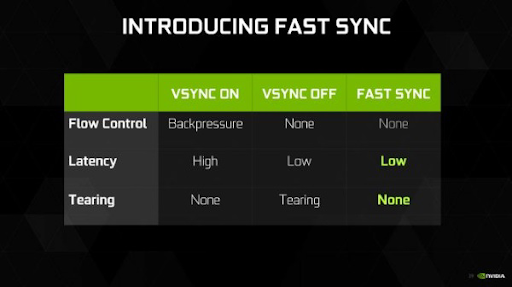
The company’s newest product, NVIDIA Fast Sync, fixes all screen tearing problems while minimising latency, making it a highly sought-after product in the market. The delay is also greatly reduced using Fast Sync.
This is made possible by NVIDIA by including a new “Last Rendered Buffer” that is placed directly in between both the Front and Back buffers. A frame is initially rendered by the GPU through into Back buffer, after which it is instantly relocated into the Last Produced Buffer. The frame in the previously produced buffer is then transferred to the front buffer as the GPU renders the subsequent picture into the back buffer. The most recent rendered buffer is currently awaiting the back buffer’s subsequent frame. The image is transmitted to the monitor while the Front buffer is being scanned in the interim
It’s important to remember that Fast Sync only functions when the GPU is generating frames per second that are higher than the monitor’s refresh rate. This means that even if the GPU is displaying at a frames per second that is slower than the refresh rate of the monitor, screen tearing will still be present. You’ll need a G-Sync panel to fix this because it reduces refresh rate to GPU rendering rate, thus eliminating screen tearing. However, if the GPU’s rendering rate exceeds your monitor’s refresh rate, G-Sync won’t completely prevent screen tearing. In conclusion, you must also enable Fast-Sync in a G-Sync compatible monitor if you want to entirely eliminate any screen tearing difficulties.
How to enable NVIDIA Fast Sync?
You can enable Fast Sync in the GPU driver settings for NVIDIA if your video card supports it. Go to “Vertical Sync” under “Manage 3D settings” and change it to “Fast.” Additionally, you need turn off V-Sync in the computer game settings.
You need an NVIDIA graphics card from the GeForce 900-series or later to use Fast Sync.
What is AMD Enhanced Sync?
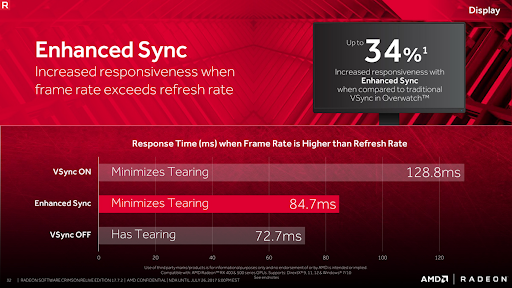
Although frame synchronisation technology is not new, there have been substantial changes to the idea recently. For many years, the sole method to lessen screen tearing was VSync (also known as vertical synchronisation). A software frame rate cap is added by the technology to match the refresh rate of your monitor, preventing your GPU from attempting to send frames that your display is unable to display. If the GPU can produce a refresh rate that matches or surpasses the refresh rate of the display, this produces smooth images, but VSync also causes turbulence at low frames per second and slows down input reaction time.
AMD introduced FreeSync in 2015 to enhance frame rate synchronisation. FreeSync technology enables dynamic frame rate that match the graphics card’s output frame rate, reducing tearing and speeding up response time. However, FreeSync doesn’t function on all monitors. To benefit from such flexible refresh rates, you must have a monitor that is compatible with FreeSync. The operational spheres of FreeSync are similarly constrained. When your refresh rate falls below the minimum level, you still suffer stuttering, and tearing is possible when it surpasses the maximum limit.
Any monitor may use AMD’s new Enhanced Sync technology, regardless of whether it supports FreeSync. VSync is replaced with Enhanced Sync, which integrates seamlessly with FreeSync technology. Unlike VSync, extended sync does not bind the maximum frame rate to the refresh rate of the display. Instead, it releases the frame rate cap in return for some little tearing in order to improve latency.
If your GPU can’t produce frames at a rate that matches the refresh rate of your monitor, Enhanced Sync emphasises reducing stutter above preventing tearing. That is, whereas Vsync aims to totally eliminate tearing, Enhanced Sync permits sporadic tearing rather than enabling the GPU to replay the remake and cause a brief stutter.
The driver works with all desktop Radeon products from the RX 400 series and later, as well as APUs built on the Ryzen or Athlon Vega architectures. Radeon 600 series and RX 5000M series graphics cards and newer are supported on mobile.
How to enable AMD Enhanced Sync?
The AMD driver application has an option called “Enhanced Sync” in the “Graphics” section that works similarly to NVIDIA Fast Sync. Your AMD Enhanced Sync is ready to provide you with a satisfying gaming experience once you turn it on. AMD Radeon drivers must be at least version 17.7.2.
Conclusion
The development of graphics card is a crucial aspect in the world of gaming. Earlier, computers were mostly CPU based which was problematic itself in the world of gaming. But this is not the case anymore.
Screen tearing is a common issues. It is common for gamers to face this issue. Due to outdated technology and less options, there was very few things that a gamer could do to prevent screen tearing. But due to the advancement of technology, this issue can be tackled. We have two new game changers in the market, NVIDIA Fast Sync and AMD Enhanced Sync. Now, what is NVIDIA Fast Sync and AMD Enhanced Sync. This has been explained in the article throughout.