Screen tearing is a common issue that many gamers and video enthusiasts have experienced. It occurs when the graphics card sends frames to the monitor at a rate not in sync with its refresh rate, resulting in a visible horizontal line across the screen.
This can be frustrating and distracting when enjoying your favourite game or movie. Fortunately, there are several ways to fix screen tearing. Each solution varies in complexity and effectiveness, from adjusting your graphics card settings to using specialized software.
In this article, we will explore what causes screen tearing and provide step-by-step instructions on how to fix it for a smoother viewing experience.
What is Screen Tearing and How to Fix It
| Solution | Description |
| Enable V-Sync | Vertical Synchronization (V-Sync) helps eliminate screen tearing by synchronizing the game’s frame rate with the monitor’s refresh rate. This option can be enabled in a game’s graphics settings or in the graphics control panel of your GPU drivers. However, it may introduce input lag. |
| Use Adaptive Sync | If your monitor and GPU support Adaptive Sync technologies like AMD FreeSync or NVIDIA G-Sync, enable them. These technologies dynamically adjust the monitor’s refresh rate to match the GPU’s frame rate, reducing screen tearing without introducing significant input lag. Ensure your monitor is compatible with the specific technology. |
| Limit FPS | Capping a game’s frame rate slightly below the monitor’s refresh rate can help reduce screen tearing. For example, if your monitor has a 60Hz refresh rate, try limiting the game’s FPS to 59 or 58. This can be done through in-game settings or by using third-party software. |
| Upgrade Hardware | In some cases, screen tearing may result from poor hardware performance. Upgrading your GPU or monitor to more powerful models with higher refresh rates can help minimize or eliminate screen tearing. |
| Enable Triple Buffering | Triple buffering can be enabled in some games or GPU control panels. It helps reduce screen tearing by adding a buffer to the frame rendering process, allowing for smoother synchronization between the GPU and monitor. It can introduce a slight increase in input lag. |
| Use a Different Cable | Sometimes, a different cable to connect your monitor to your GPU can help resolve screen tearing. For example, if you’re using a VGA cable, consider switching to HDMI or DisplayPort, as they generally offer better performance. |
| Update GPU Drivers | Ensure that you have the latest drivers installed for your GPU. New driver updates often include bug fixes and optimizations that can address screen tearing issues. Visit the manufacturer’s website or use their dedicated software to update the drivers. |
Screen tearing is a common issue when playing video games or watching videos. It happens when the graphics card sends out more frames than the display can handle, resulting in an incomplete image being shown on the screen. This leads to a horizontal line across the screen where the top half of the picture doesn’t match up with the bottom half. It’s a frustrating problem that can ruin your gaming or viewing experience.
Fortunately, there are several ways to fix screen tearing. One solution is to enable V-Sync, which synchronizes your game’s frame rate with your monitor’s refresh rate.
Another option is to use G-Sync or FreeSync technology, which matches the refresh rate of your monitor with the frame rate of your graphics card, eliminating any tearing.
You can also lower your graphics settings or upgrade your hardware if necessary.
Screen tearing is a frustrating issue that can significantly impact your gaming or viewing experience. However, several methods are available to fix it and ensure you have an enjoyable time without visual interruptions.
What is Screen Tearing?

Ah, screen tearing. One of the most visually appealing glitches out there…said no one ever. If you’ve ever experienced it, you know the pain of watching a movie or playing a game only to have the screen split into two frames mid-action. It’s like having someone rip up your favourite painting and then tape it back together incorrectly.
But fear not, for there are ways to fix this annoying issue. Here are four tricks you can try:
- Enable V-Sync: This setting synchronizes your graphics card with your monitor’s refresh rate, preventing any mismatch that could cause screen tearing.
- Limit FPS: If your graphics card pumps out more frames per second than your monitor can handle, it can tear the screen. Limiting the FPS will help prevent this from happening.
- Update Drivers: Graphics card drivers significantly affect how your system handles video output. Updating them often solves issues like screen tearing.
- Get a G-Sync or FreeSync Monitor: These monitors are designed to work seamlessly with graphics cards that support them, eliminating issues like screen tearing altogether.
There you have it – possible solutions for fixing screen tearing on your computer or gaming setup. Give them a try and see if they make a difference!
So now that we know how to fix it, let’s dive into what causes screen tearing in the first place.
What Causes Screen Tearing?

Screen tearing is a common problem when there is a mismatch between the frame rate of your graphics card and the refresh rate of your monitor. This results in a visible horizontal line on the screen, which can be distracting and annoying.
One of the leading causes of screen tearing is V-Sync being turned off. V-Sync is a setting that synchronizes the frame rate of your graphics card with the refresh rate of your monitor, thus eliminating any potential screen tearing.
However, turning on V-Sync can also lead to input lag, negatively impacting your gaming experience.
Another cause of screen tearing is outdated or faulty drivers for your graphics card. It’s essential to ensure you have the latest drivers installed for optimal performance and to avoid issues such as screen tearing.
Additionally, using incompatible cables or having an outdated monitor can contribute to this problem.
Transition: Now that we know what causes screen tearing, let’s look at how to spot it and identify if you’re experiencing this issue on your device.
How to Spot Screen Tearing
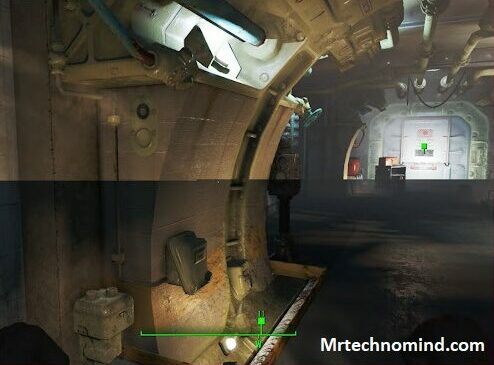
| Indicators | Description |
| Horizontal Lines | Look for horizontal lines or “tears” on the screen, where parts of different frames are displayed simultaneously. |
| Split Images | You may notice a visible split between two or more portions of the image as if they need to be aligned or more seamlessly blended. |
| Uneven Movement | When moving objects or camera panning occurs in videos or games, the motion may appear uneven or jagged, lacking the expected smoothness. |
| Inconsistent FPS | Screen tearing may occur if the frame rate fluctuates noticeably, with some frames being displayed longer or shorter. |
| Repetitive Patterns | Specific patterns or textures in the image may appear distorted or duplicated, indicating the presence of screen tearing. |
Screen tearing is a common issue that many gamers and computer users experience. It occurs when the display device shows a portion of two or more frames simultaneously, resulting in an unsightly visual glitch. This phenomenon can be distracting and annoying, especially during gameplay or video streaming.
Watch for horizontal lines on your screen during fast-paced scenes or camera movements to spot screen tearing. These lines indicate the device displays multiple frames simultaneously, causing a visible split in the image. Other signs of screen tearing include stuttering animations, image ghosting, and distorted colours.
If you’re not sure whether you’re experiencing screen tearing or another issue with your display device, try running a test using specialized software designed to diagnose vision problems. Some popular options include G-Sync Pendulum Demo, VSync Tester, and UFO Test. These tools can help you identify the specific cause of your display problems and provide recommendations for fixing them.
Now that you know how to spot screen tearing, it’s time to learn how to fix it. In the next section, we’ll explore different methods for addressing this issue so you can enjoy smooth visuals without any distractions.
How to Fix Screen Tearing

One way to fix screen tearing is to enable V-Sync. This feature synchronizes your game’s frame rate with your monitor’s refresh rate, reducing the chances of screen tearing. However, it may also introduce input lag, which can be frustrating for gamers who require fast response times.
Another solution is to upgrade your GPU or monitor. If you have an updated graphics card, it may need help to keep up with modern games and cause screen tearing. Similarly, if your monitor’s refresh rate is too low, it may be unable to display frames as quickly as your GPU renders them. Upgrading one or both of these components can help alleviate screen tearing issues.
If something other than these options work for you, there are third-party software solutions that can help reduce screen tearing. For example, Nvidia offers a G-Sync technology that works similarly to V-Sync but dynamically adjusts your monitor’s refresh rate based on your game’s current frame rate. AMD has a similar technology called FreeSync. These technologies require compatible hardware and monitors but can provide a smoother gaming experience without sacrificing input lag.
Investing in a high-quality gaming monitor is critical to avoiding screen tearing altogether. HP offers several monitors with fast refresh rates and adaptive sync technologies like G-Sync and FreeSync. Some top picks include the HP Omen X 27 and the HP X27i Gaming Monitor. Choosing a monitor designed for gaming allows you to enjoy smooth gameplay without worrying about pesky screen tearing issues popping up.
Best Hp Gaming Monitors to Avoid Screen Tearing

| Monitor Model | Refresh Rate | Adaptive Sync Technology | Screen Size | Resolution | Response Time | Additional Features |
| HP OMEN X 27 | 240Hz | G-Sync | 27 inches | 2560×1440 | 1ms | HDR, IPS panel, Low Blue Light mode, NVIDIA Reflex, Dynamic Crosshair, RGB lighting |
| HP OMEN X 35 | 100Hz | G-Sync | 35 inches | 3440×1440 | 4ms | Curved display, VA panel, Ambient lighting, Ultra-Wide format |
| HP OMEN 27i | 165Hz | G-Sync Compatible | 27 inches | 2560×1440 | 1ms | Nano IPS panel, HDR 400, AMD FreeSync, RGB lighting |
| HP X27i | 144Hz | G-Sync Compatible | 27 inches | 2560×1440 | 4ms | IPS panel, AMD FreeSync, VESA Certified DisplayHDR 400 |
| HP Pavilion Gaming 32 | 75Hz | AMD FreeSync | 32 inches | 2560×1440 | 5ms | VA panel, Low Blue Light mode, Anti-glare coating, AMD Radeon FreeSync |
As discussed in the previous section, screen tearing is a common issue gamers face when playing games on their monitors. It can be frustrating and distracting, negatively impacting your gaming experience.
Thankfully, there are ways to fix screen tearing and enjoy smooth gameplay. One solution is to enable V-Sync in your game settings. V-Sync synchronizes your monitor’s refresh rate with the game’s frame rate, eliminating screen tearing. However, it can cause input lag and reduce your overall performance.
Another option is to use G-Sync or FreeSync technology. These technologies sync your monitor’s refresh rate with the graphics card’s output, providing a smoother and tear-free gaming experience. However, they require compatible hardware, so check if your system supports them.
In conclusion, screen tearing is a common issue that can be fixed through various methods such as V-Sync or G-Sync/FreeSync technology. By implementing these solutions, you can enjoy uninterrupted gameplay without any distractions. So, choose the best way for you and start gaming like a pro!
Frequently Asked Questions
1. How Does Screen Tearing Affect Gaming Performance?
Screen tearing can have a significant impact on gaming performance. It occurs when the graphics card sends frames to the monitor inconsistently, resulting in visible horizontal lines on the screen.
This can cause games to feel choppy and unresponsive, making it difficult for players to react quickly and accurately. Several options are available to fix screen tearing, including enabling V-Sync or using a G-Sync or FreeSync monitor.
These solutions ensure that the graphics card and monitor are synced up properly, preventing any inconsistencies in frame rates and improving the overall gameplay experience.
2. Can Screen Tearing Damage My Monitor?
Screen tearing, a common phenomenon during gaming, can be a frustrating experience for any gamer. But what most people need to realize is whether it can cause permanent damage to their monitors.
The good news is that screen tearing does not cause any physical harm to your display device. However, if addressed, it can become a significant drawback in your gaming experience and affect your overall performance.
So, while screen tearing won’t destroy your monitor, ensuring that it’s fixed quickly is crucial for an optimal gaming experience.
3. Is Screen Tearing More Common on Certain Types of Games?
Screen tearing is common while playing games on certain types of monitors. This problem can be caused by a mismatch between the monitor’s refresh rate and the game’s frame rate, resulting in an unsightly visual glitch where the screen appears to be split or torn in half.
While there are several methods for fixing screen tearing, such as enabling V-sync or using a G-Sync or FreeSync monitor, it’s worth noting that this issue is not exclusive to any particular genre of game and can happen to anyone regardless of what they’re playing.
4. Can I Prevent Screen Tearing Without Buying a New Monitor?
While buying a new monitor may seem like the only solution to prevent screen tearing, several other options are available.
For instance, you can enable V-sync in your game settings or use a program like Nvidia G-Sync or AMD FreeSync if your graphics card and monitor support it.
Additionally, reducing the refresh rate of your monitor or capping your game’s framerate can help minimize screen tearing.
So don’t fret – there are plenty of ways to tackle this issue without breaking the bank on a new monitor.
5. Are There Any Software Solutions for Fixing Screen Tearing?
Yes, there are software solutions available for fixing screen tearing.
Some graphics drivers offer a setting called ‘vertical sync’ or ‘V-sync’ which can help to reduce or eliminate screen tearing.
Third-party programs such as FreeSync and G-Sync can synchronise your monitor’s refresh rate with your graphics card to prevent screen tearing.
Not all monitors and graphics cards are compatible with these solutions, so it’s best to research before investing in any software fixes.
Conclusion
In conclusion, screen tearing can frustrate gamers, affecting the overall visual experience and impacting performance. However, it’s not uncommon -, according to a recent survey by Steam, 61% of users reported experiencing screen tearing at least some of the time while gaming.
But fear not; there are solutions to combat this problem without breaking the bank. From adjusting your graphics settings to using software like Vsync or G-Sync, there are steps you can take to prevent screen tearing and enjoy a smooth gaming experience.
So don’t let screen tearing hold you back – take action and get back in the game!